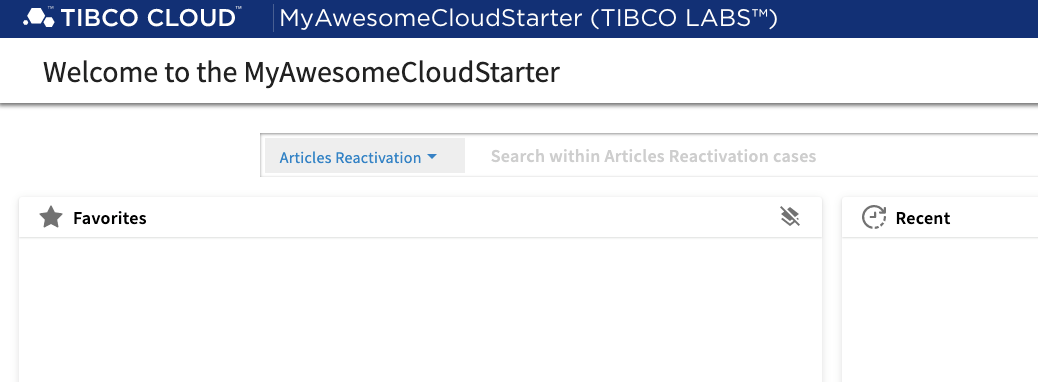Documentation
How to create an Angular App from scratch in 3 simple steps
How to create a new App using Angular CLI from our Cloud Composer Component Library Template.
Use Cloud Composer Template from NPM
Step 1) Install TIBCO Cloud CLI on a global level
Use the Node Package Manger(NPM) to install the TIBCO Cloud CLI and it's depencency GULP on a global level:
npm install -g @tibco-tcstk/cloud-cli
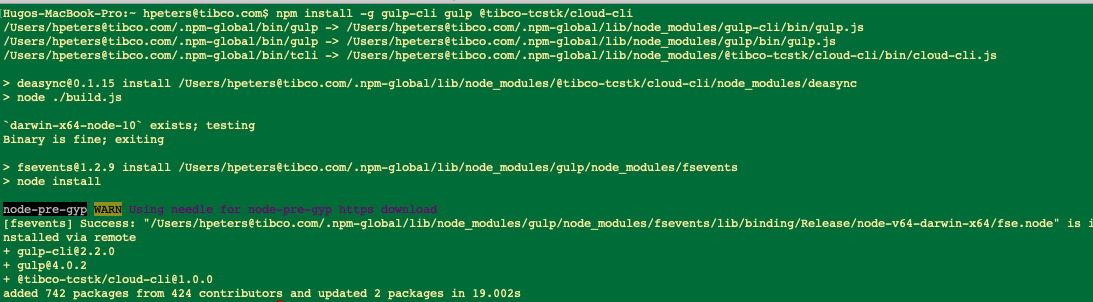
Step 2) Build App
Build a new cloud starter using the Cloud CLI
There are 2 ways of doing this; interactive and non-interactive.
a) the Interactive Option
Your first option is to start the cloud cli and go through the interactive menu. In this example we just start the cloud cli, in a folder where you want to create the new cloud starter, as follows:
tcli
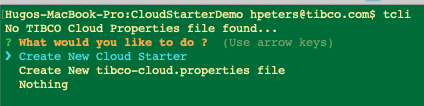
Select Create New Cloud Starter; and give it a name:

Select the Case Manager App Template:

And now you see the starter being created:

Choose the TIBCO Cloud Region that you are using:
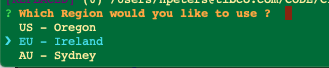
Now enter the client ID that you can get from the TIBCO Cloud Webpage

Then enter your TIBCO Cloud User name and Password. Note: You can also leave the password blank so it won't be stored; but then you have to enter it each time you start the Cloud CLI. Then the NPM packages will be installed and eventually you will see this message:

b) the command line Option
Your second option is provide the name of your cloud starter and the template to use on the command line, for example:
tcli new MyAwesomeCloudStarter -t "Case Manager App (GIT)"
Step 3) Start App
No you can go into Cloud Starter folder and start it up
cd MyAwesomeCloudStarter/
tcli start
Now you can reach your Cloud Starter App on: https://localhost:4200/