Lab3 - real-time
Create an application which receives real-time order events from Kafka topic then build graph entities (nodes, edges and their attributes), insert/update entities to TGDB then serve real-time graph entities as a streaming server.
Create an internal “Server Sent Event (SSE)” connection to link between order event flow and SSE server flow (for serving streaming graph entities to external client).
In “Connections” tab select GraphBuilder_SSE -> Server-sent Events Connection
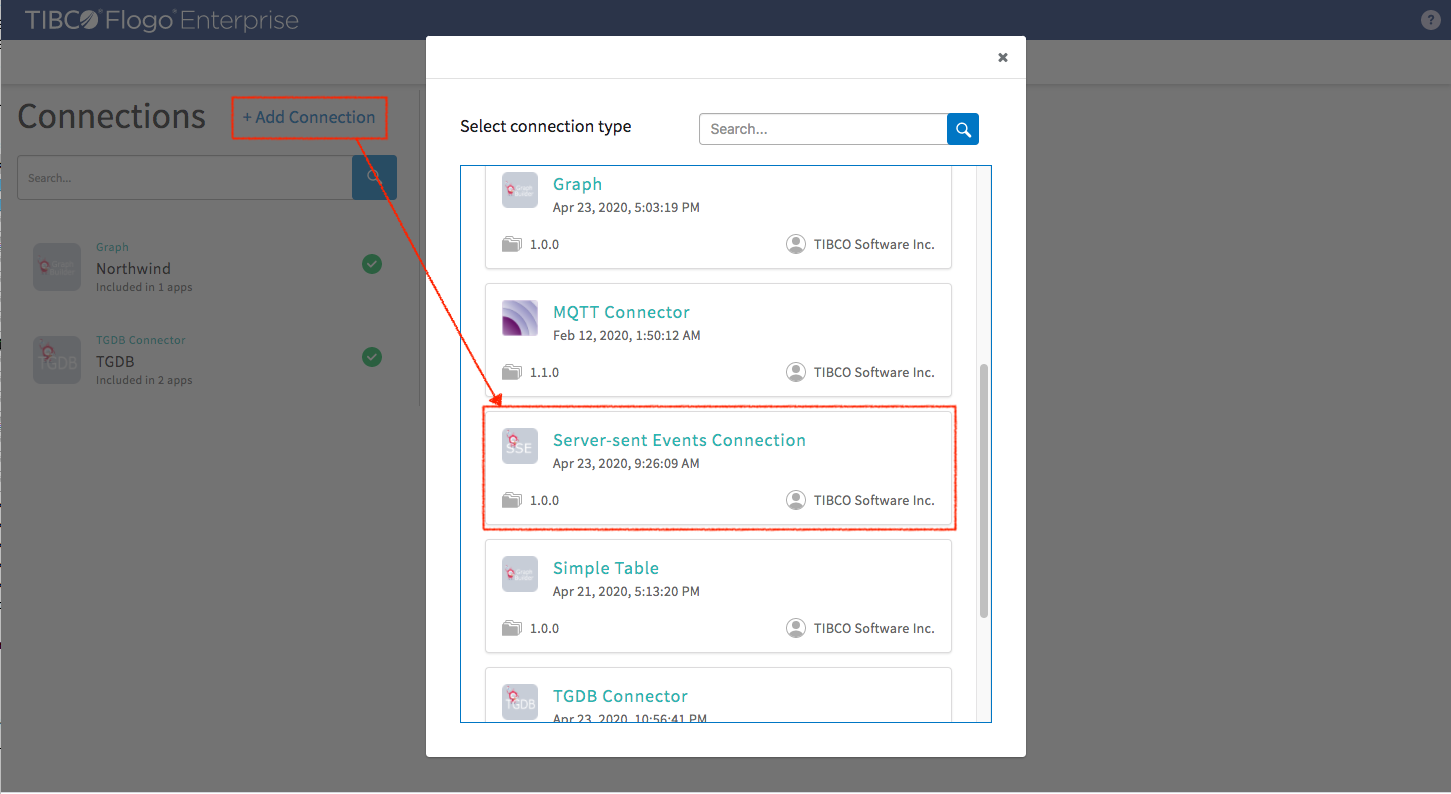
Connection settings (the settings below match the client tool which is provided for browsing real-time graph entity update)
- Connection Name: Set name to “EventServer”
- Outbound: Set false as it’s a server
- Server port: 8888
- Path: It’s URI path “/sse/”
- TLS enabled: false
Click “Connect”
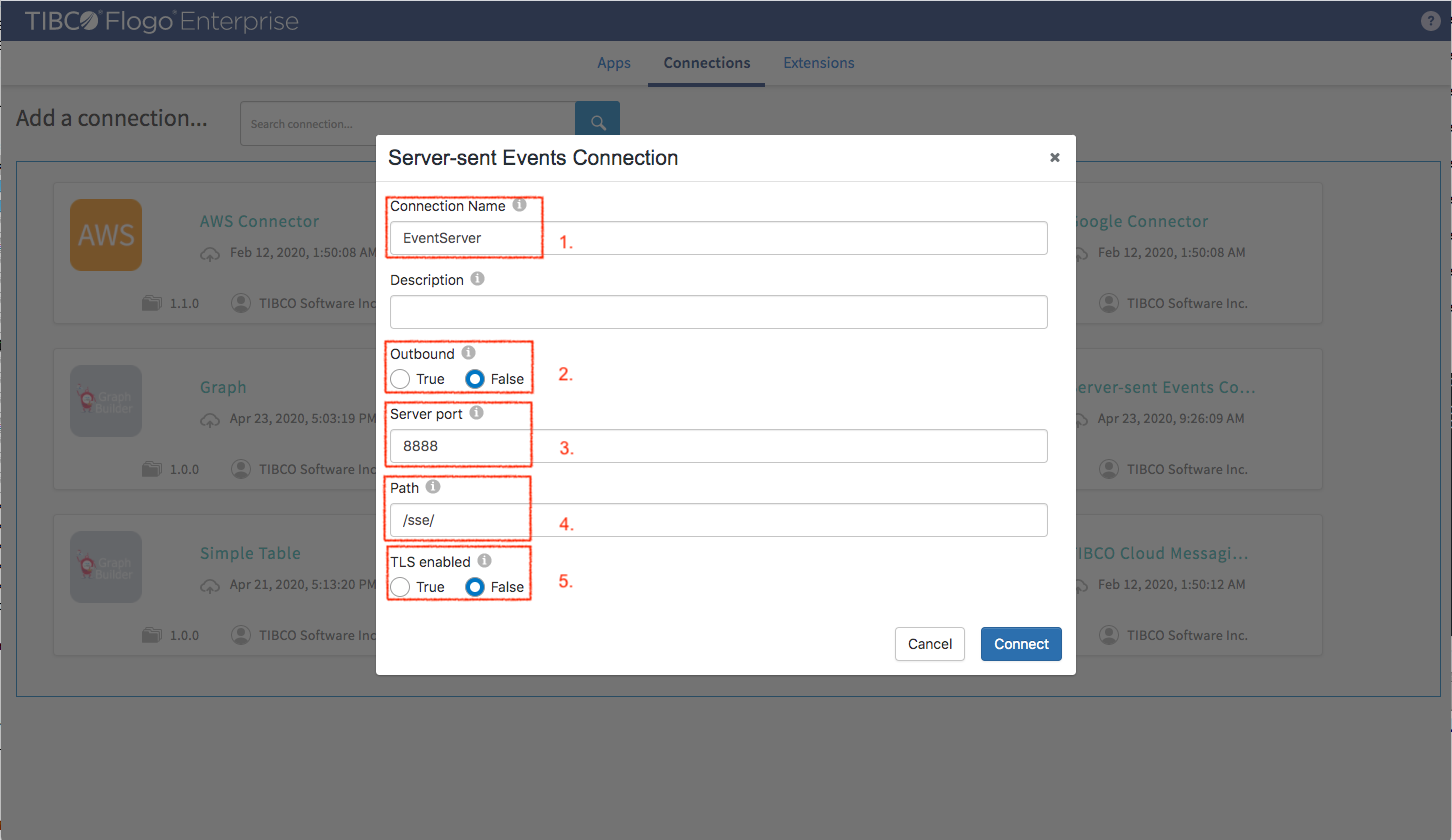
Back to Northwind application to create a new flow called “Order Event Server”
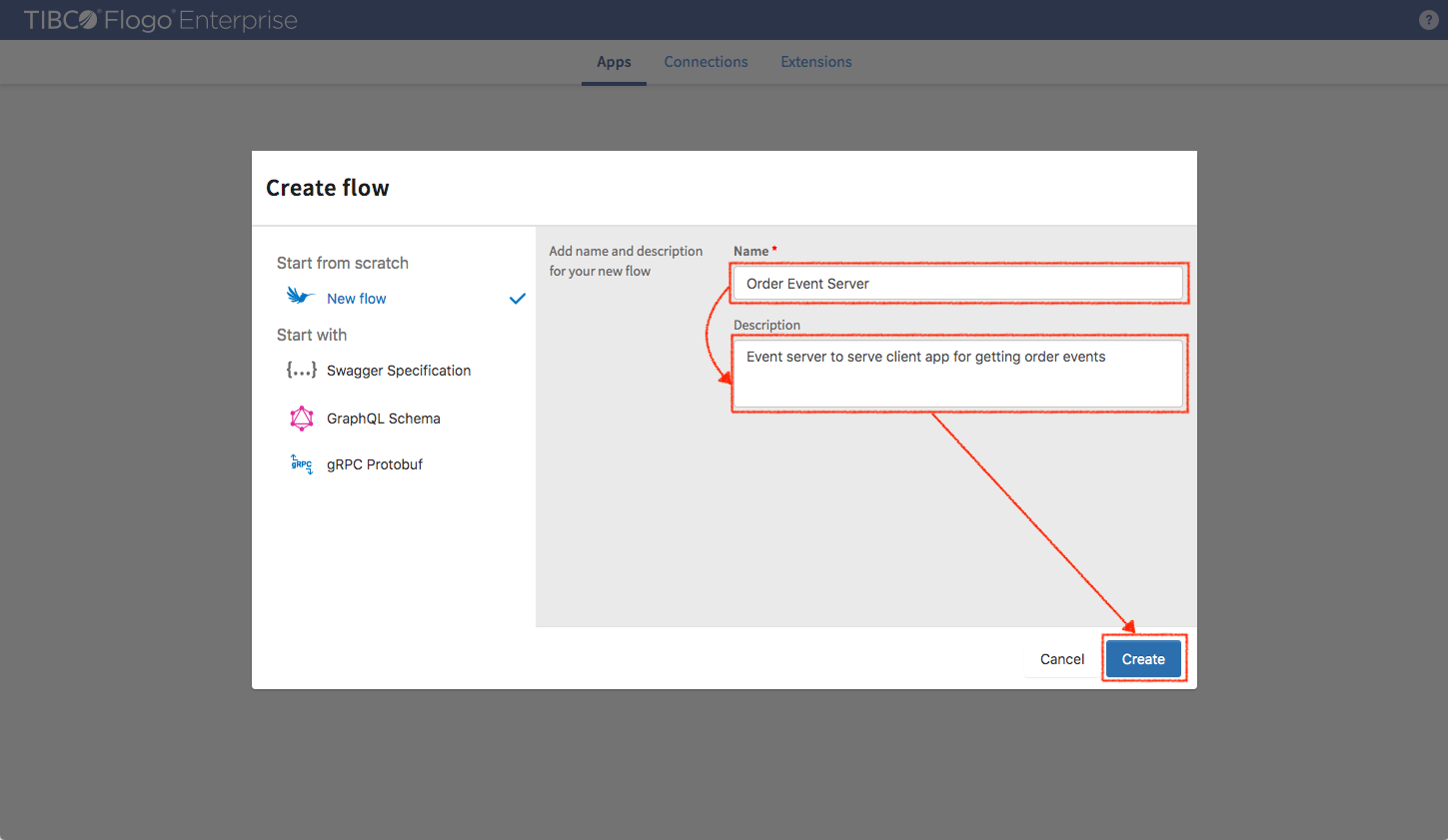
Select a “SSE Server” trigger to serve graph entities (come from order event flow) for streaming client
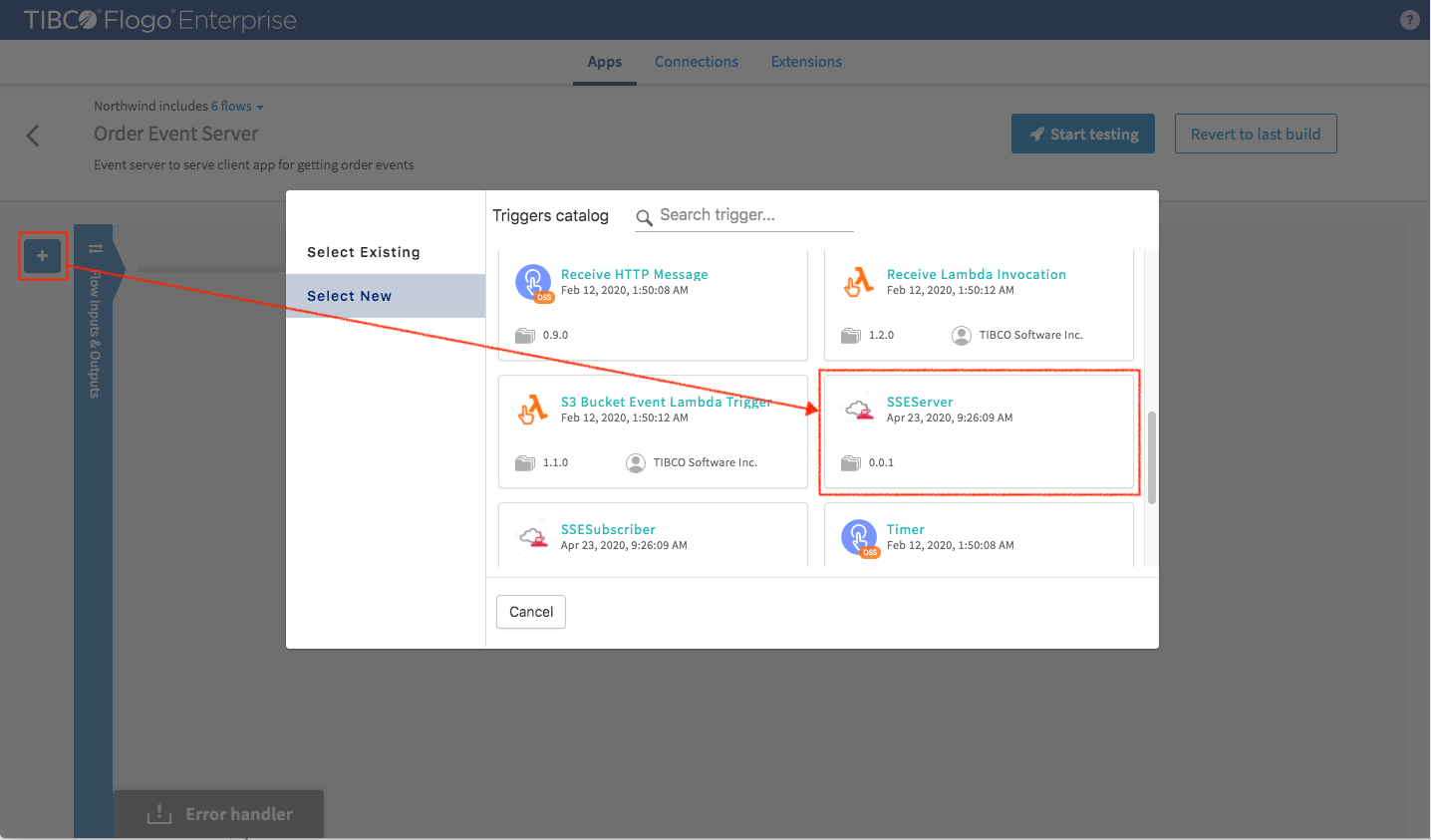
Settings
- Connection Name: Select the “EventServer” connection which we just created
Click “Save”.
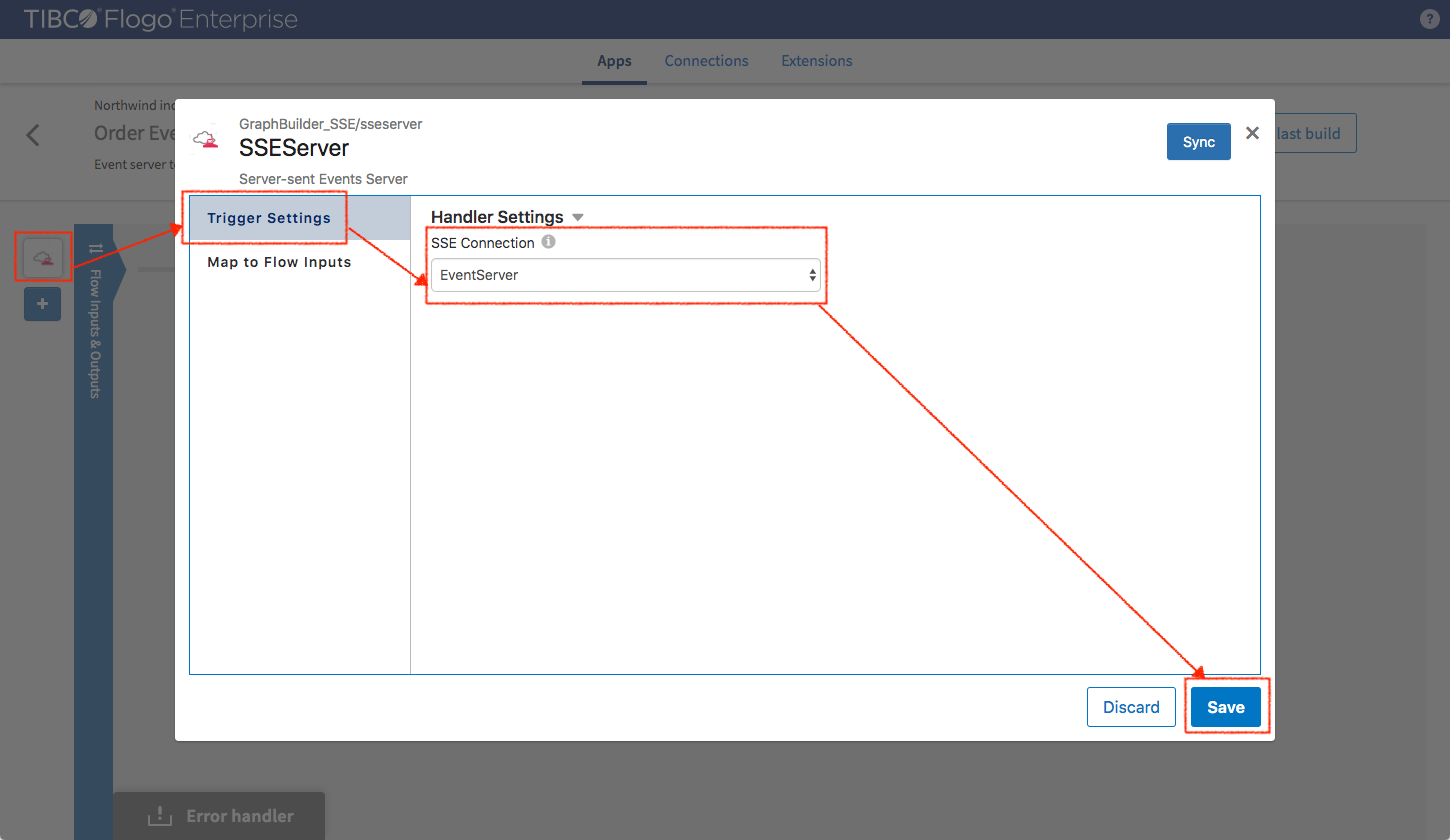
This simple flow will be serving streaming graph entities.
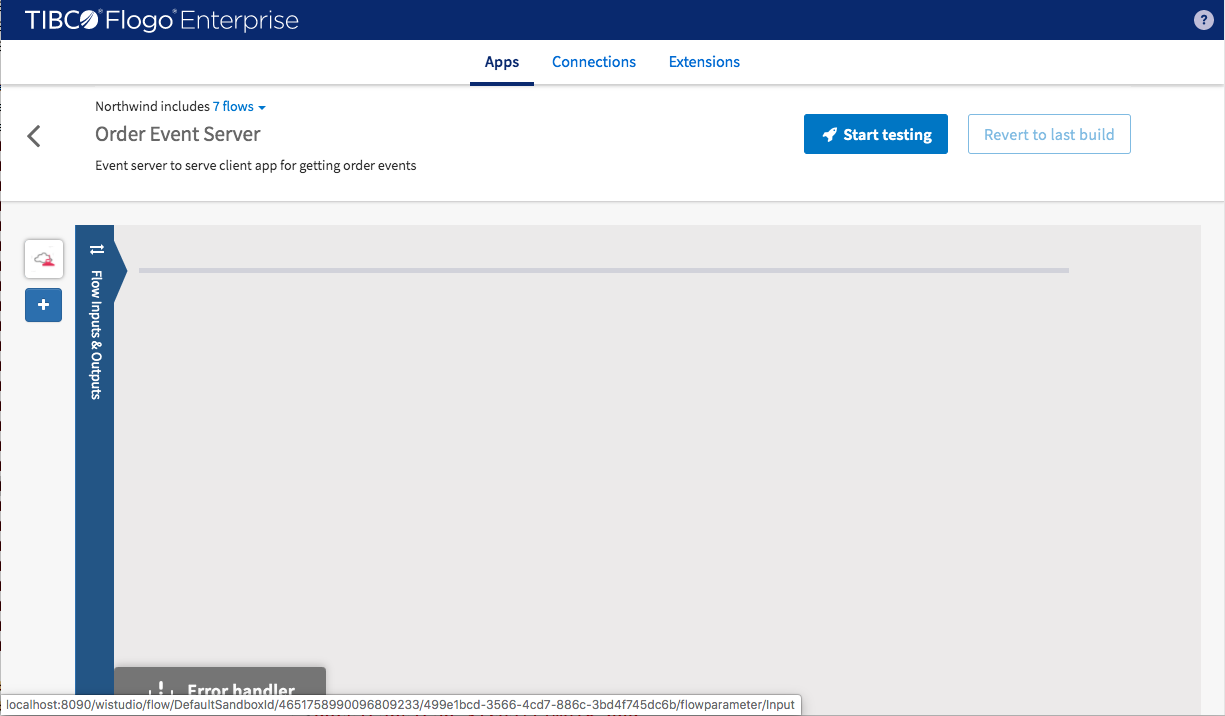
Add the last flow for Northwind application. It is “Order Data Flow” which listen to Kafka topic to consume order events as input data of the flow.
Before it is created, a “Kafka Connection” needs to be created. In connection tab select “Apache Kafka Client Configuration”.
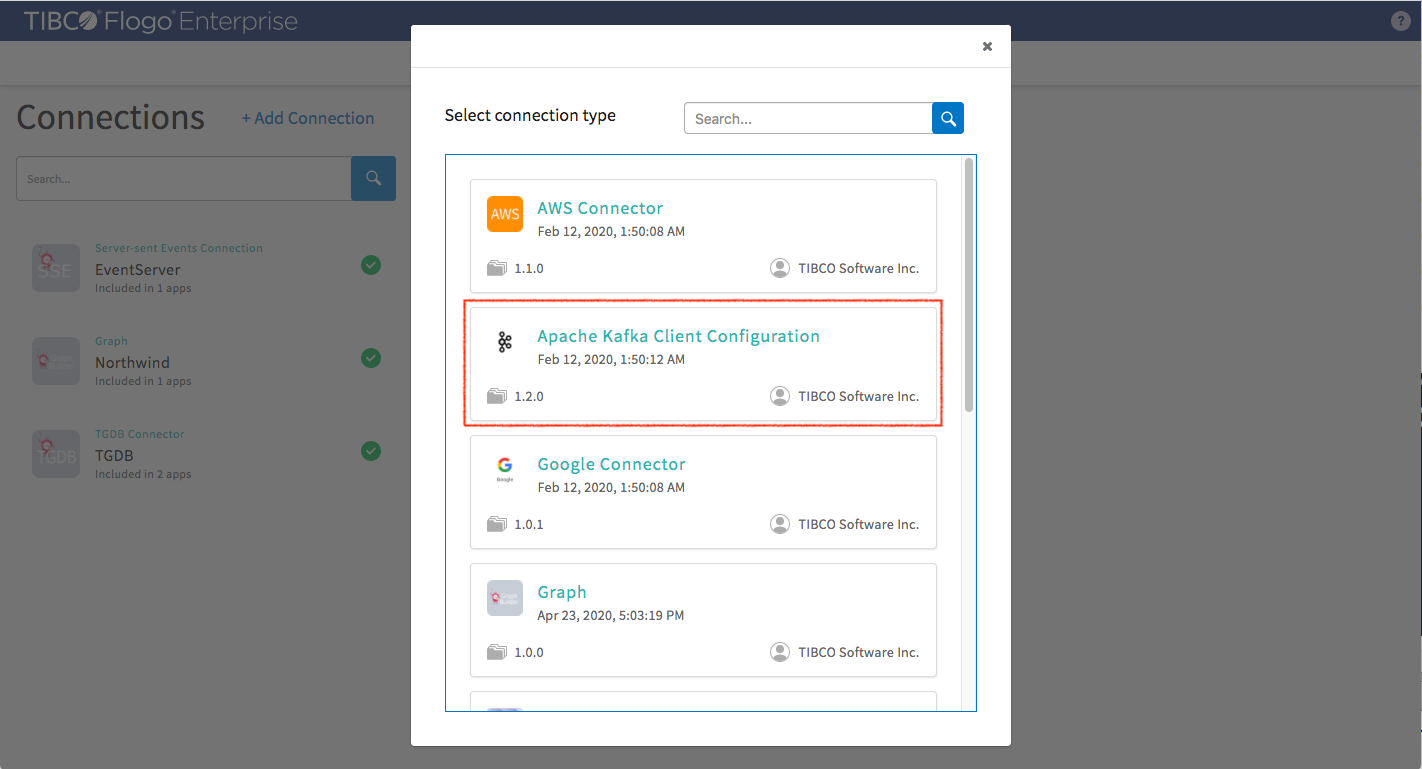
Configure Apache Kafka Client as the following screenshot and then save it.

Back to the application, create a new flow called “Order Event”.
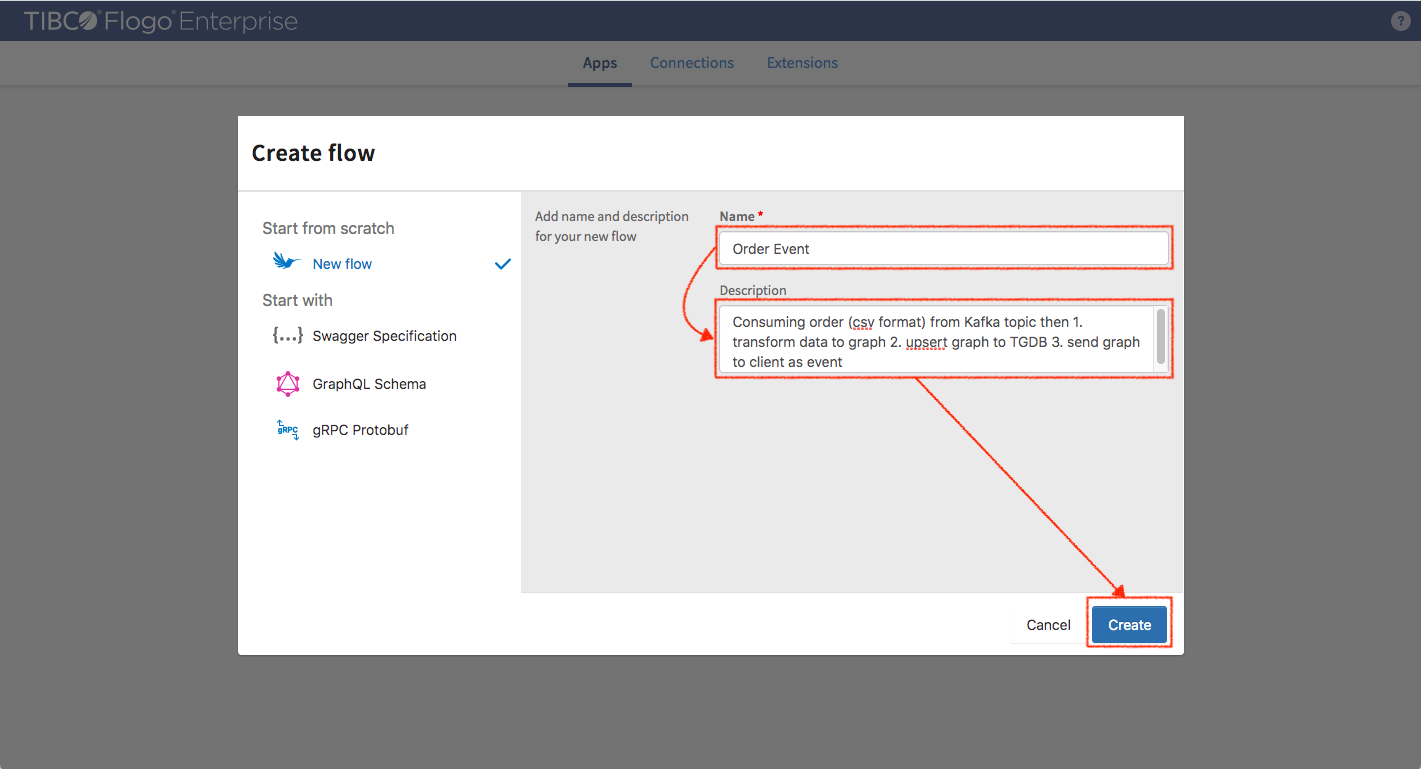
Click “Flow Inputs & Outputs” (vertical blue bar) to define a schema between flow and trigger. Set the following data sample and then click save.
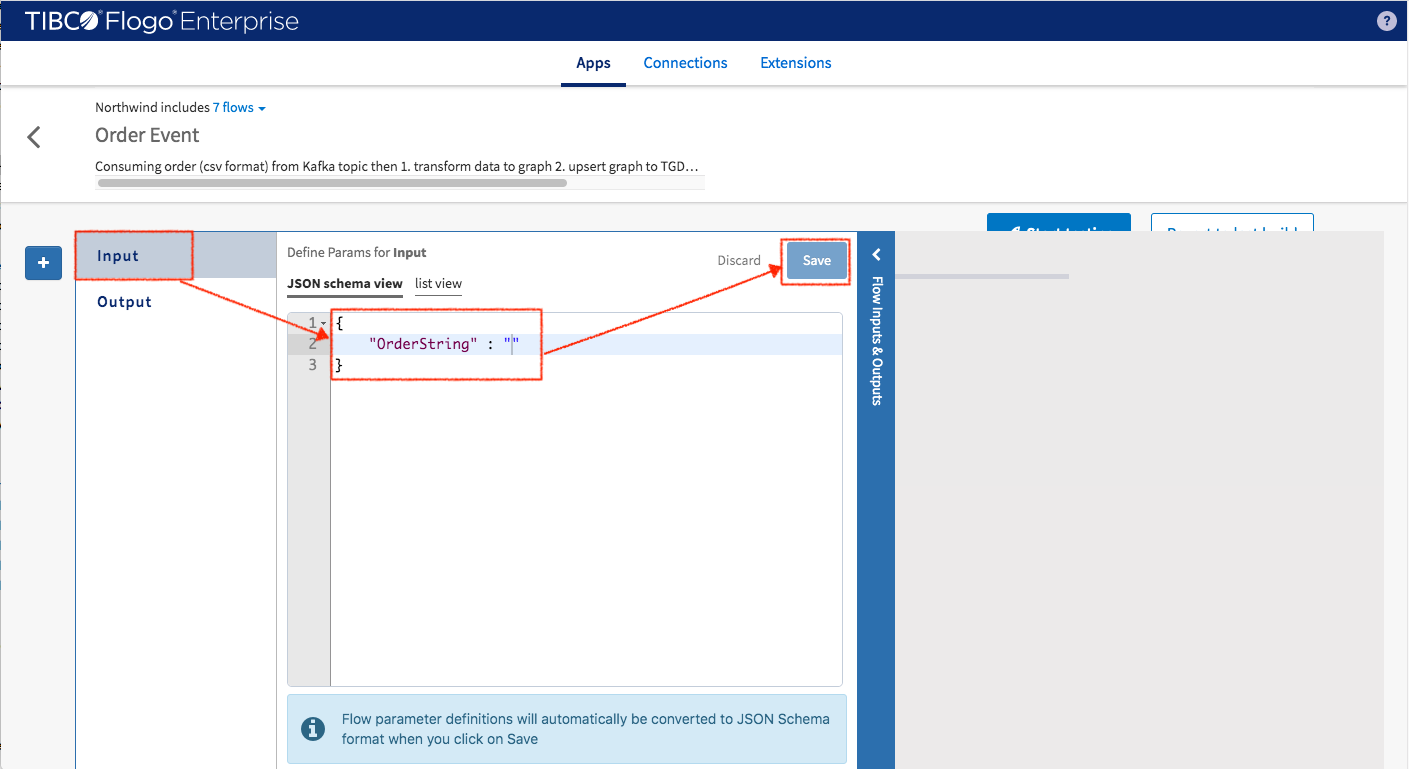
After clicking save button, the schema generator converts sample data to schema definition.
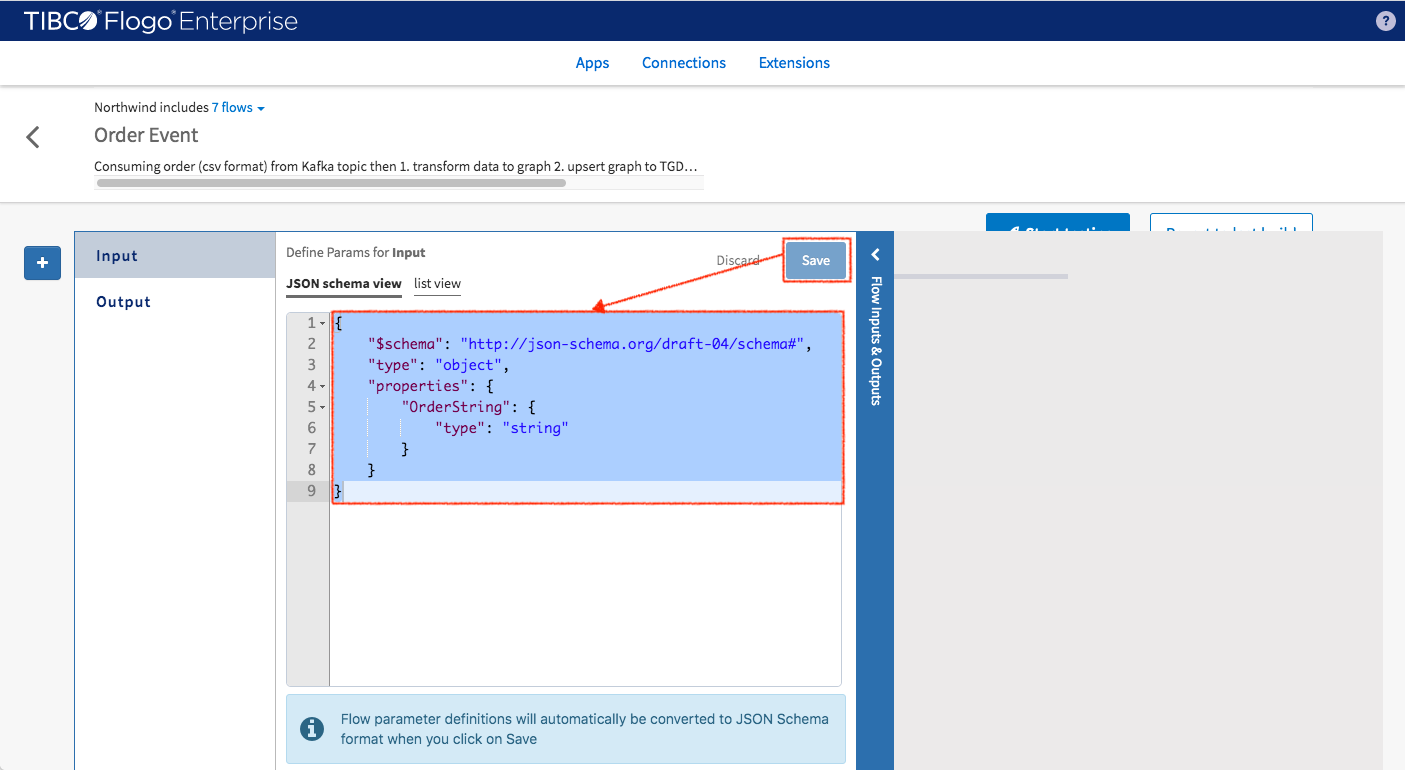
Click “+” to add trigger (Kafka Consumer).
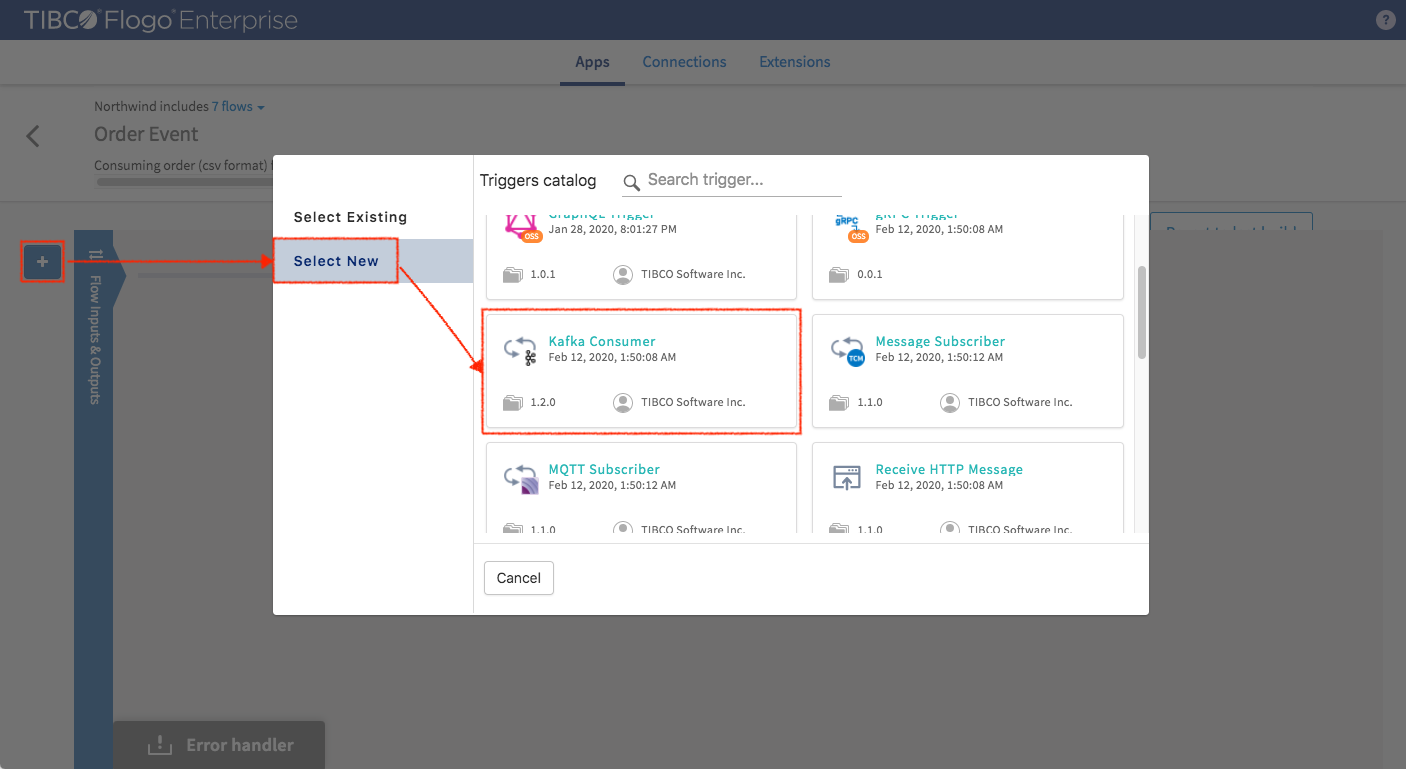
Select the “Northwind Orders” configuration that was just created and then click continue.
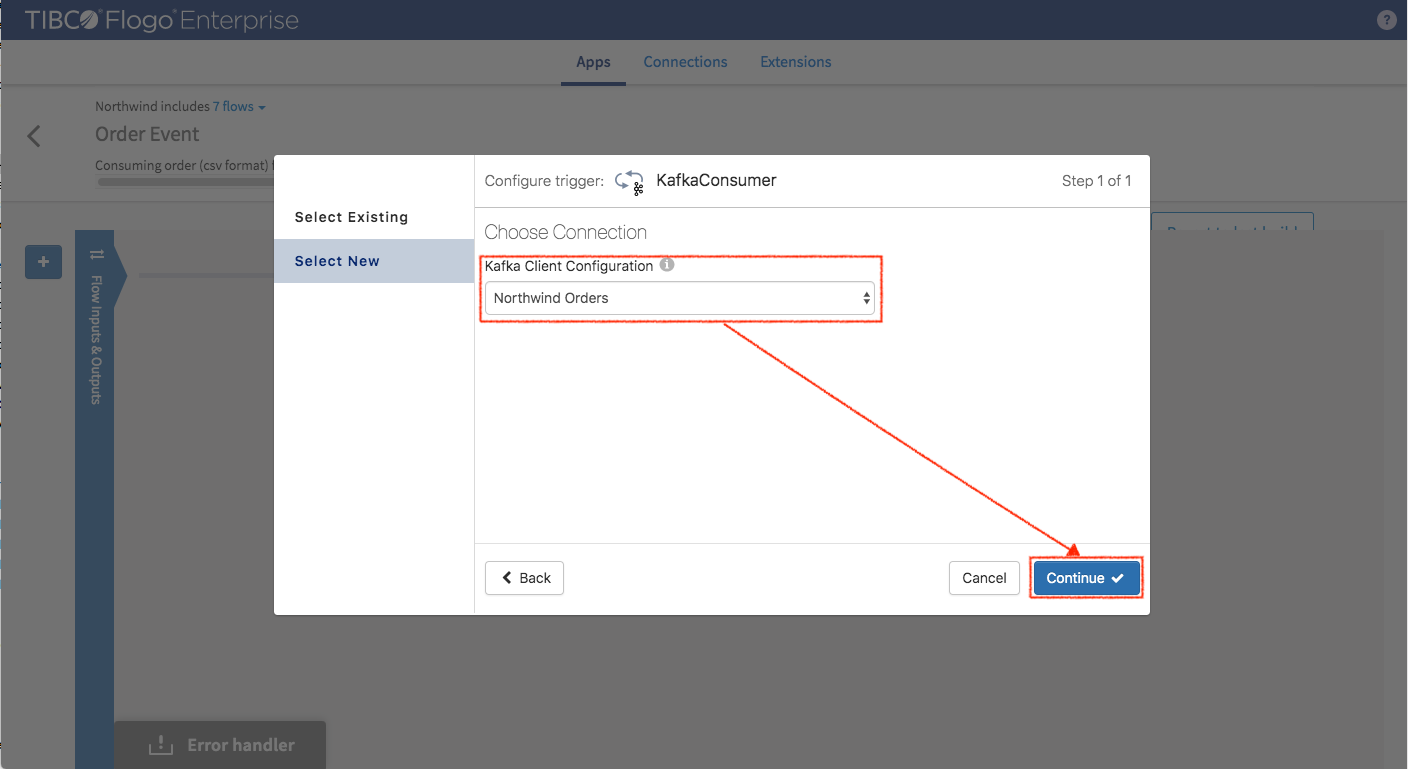
Select “Just Add Trigger” button to add a trigger.
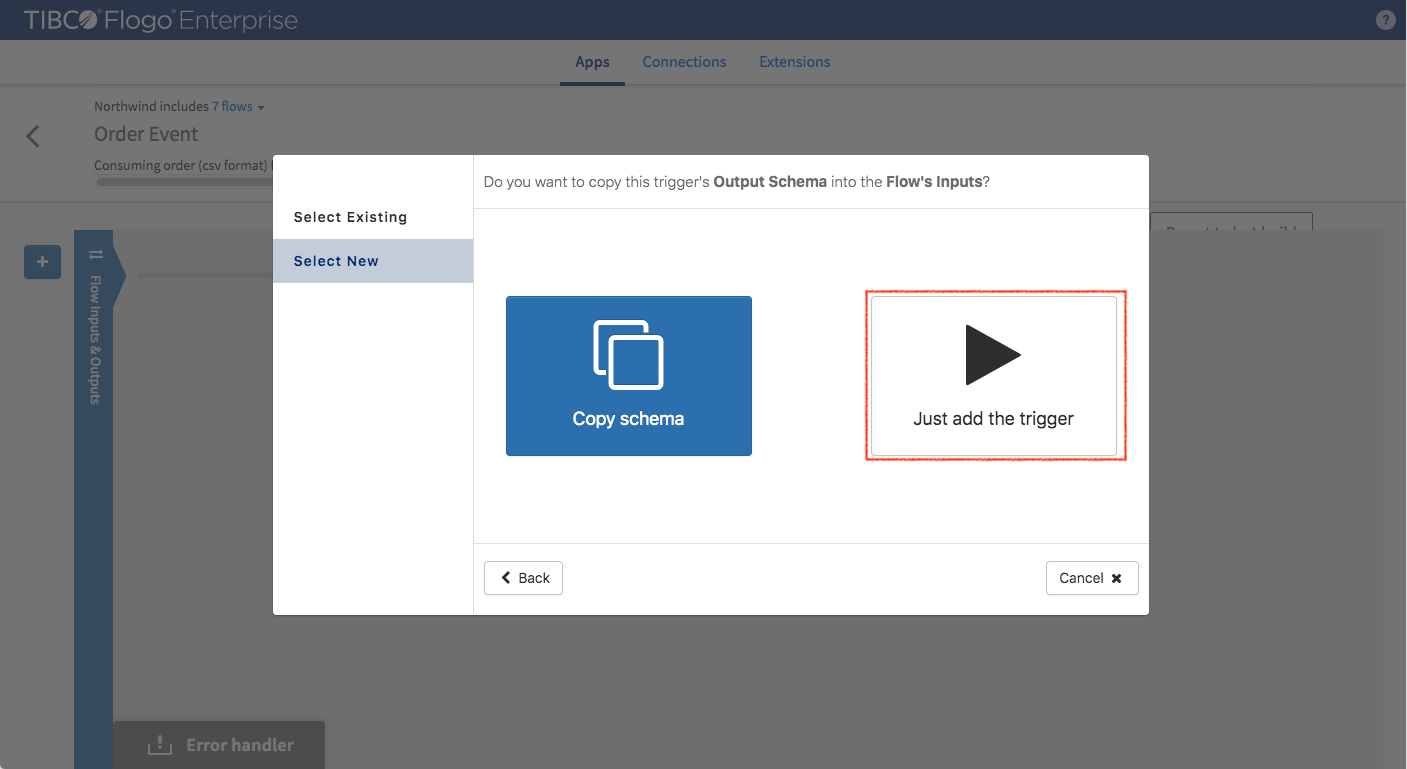
Finish setting up the trigger as shown in screenshot below.
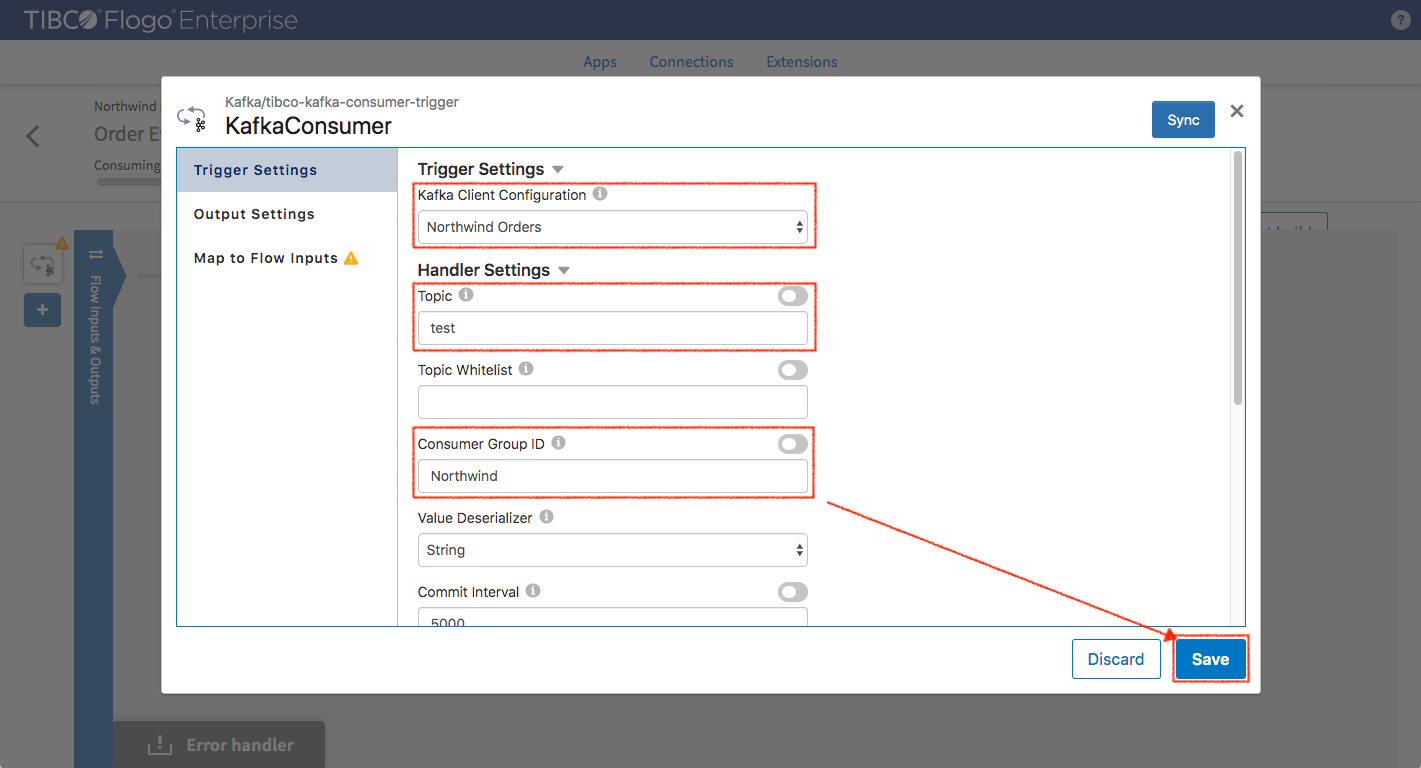
Map OrderString to $trigger.stringValue
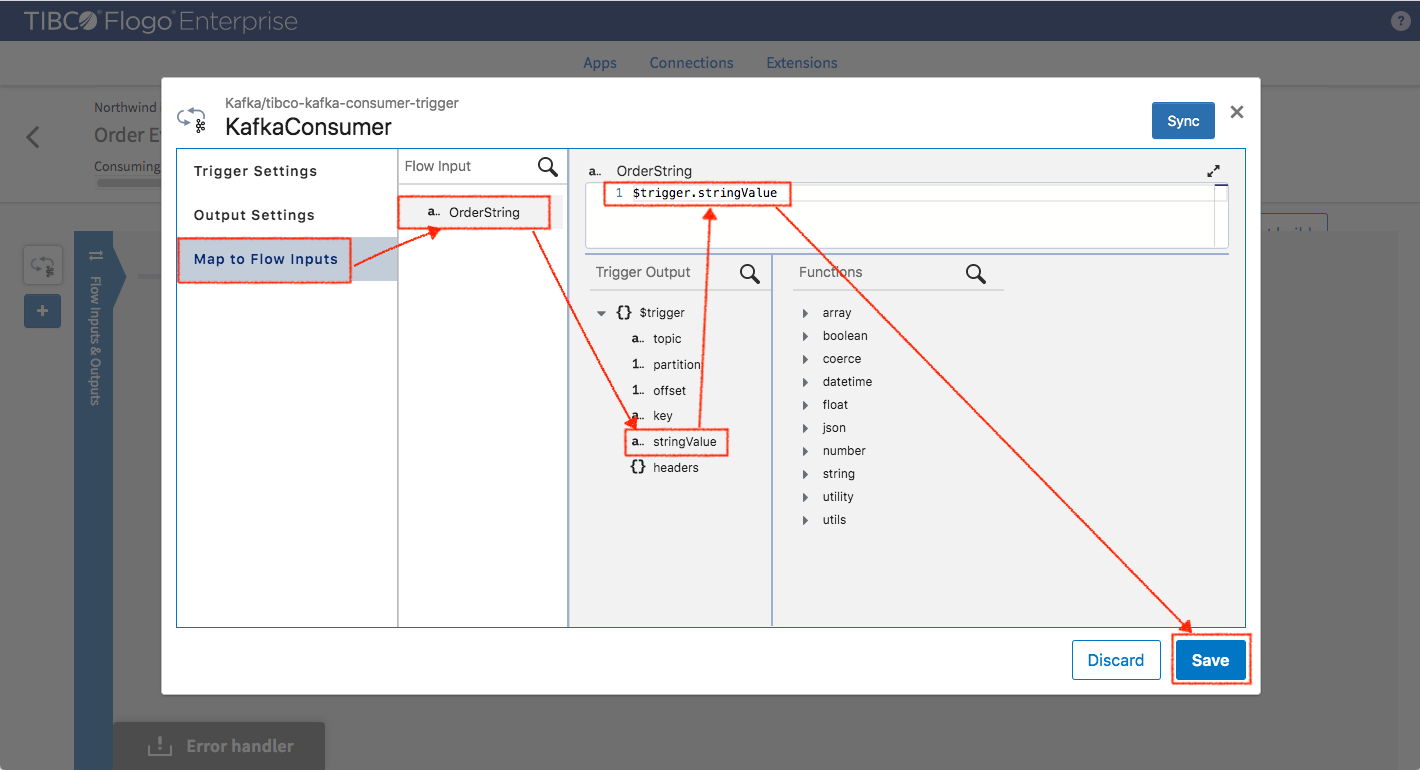
Add CSVParser to convert incoming CVS string to system object.
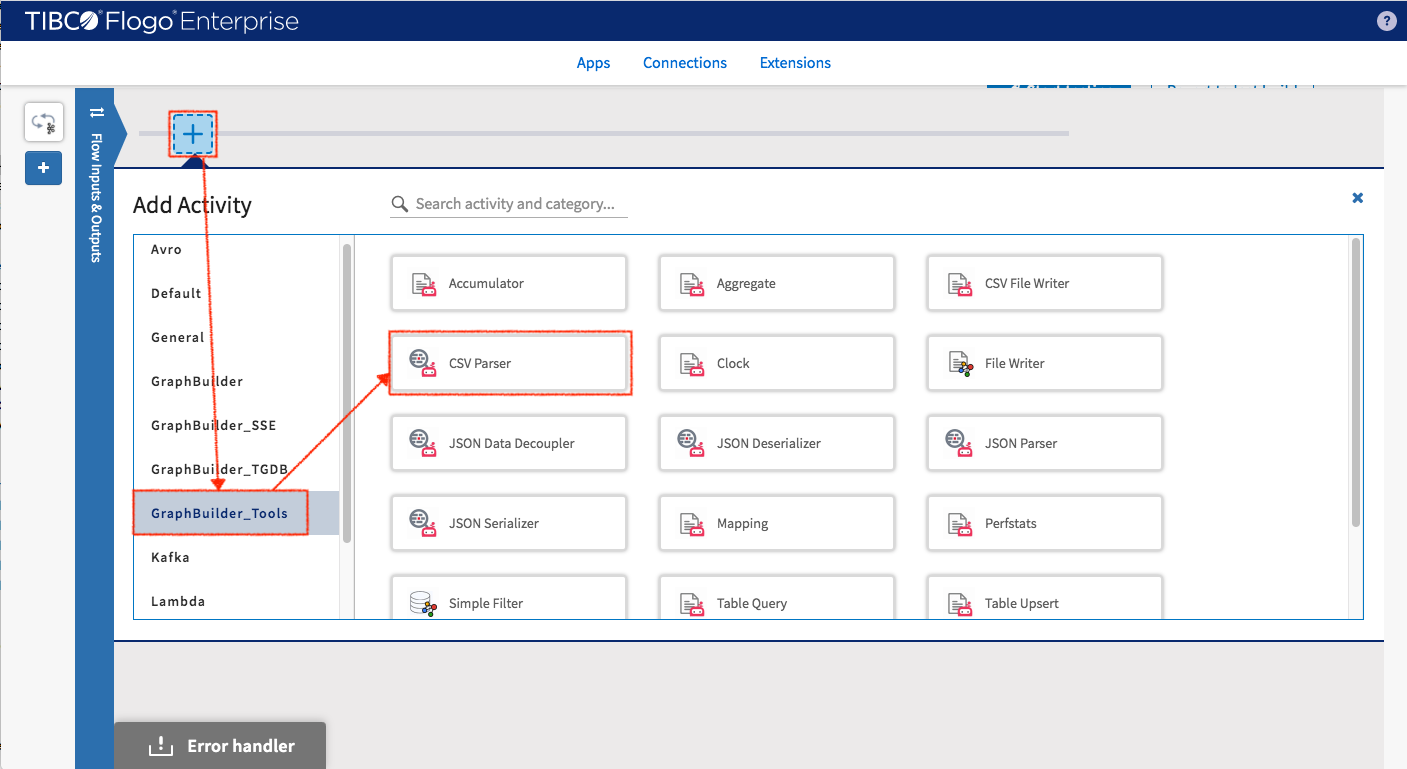
Follow the instruction in Lab1 to define the mapping between CSV fields and attribute of system object. Use the column field name as attribute name.
Make sure “First Row Is Header” set to false.
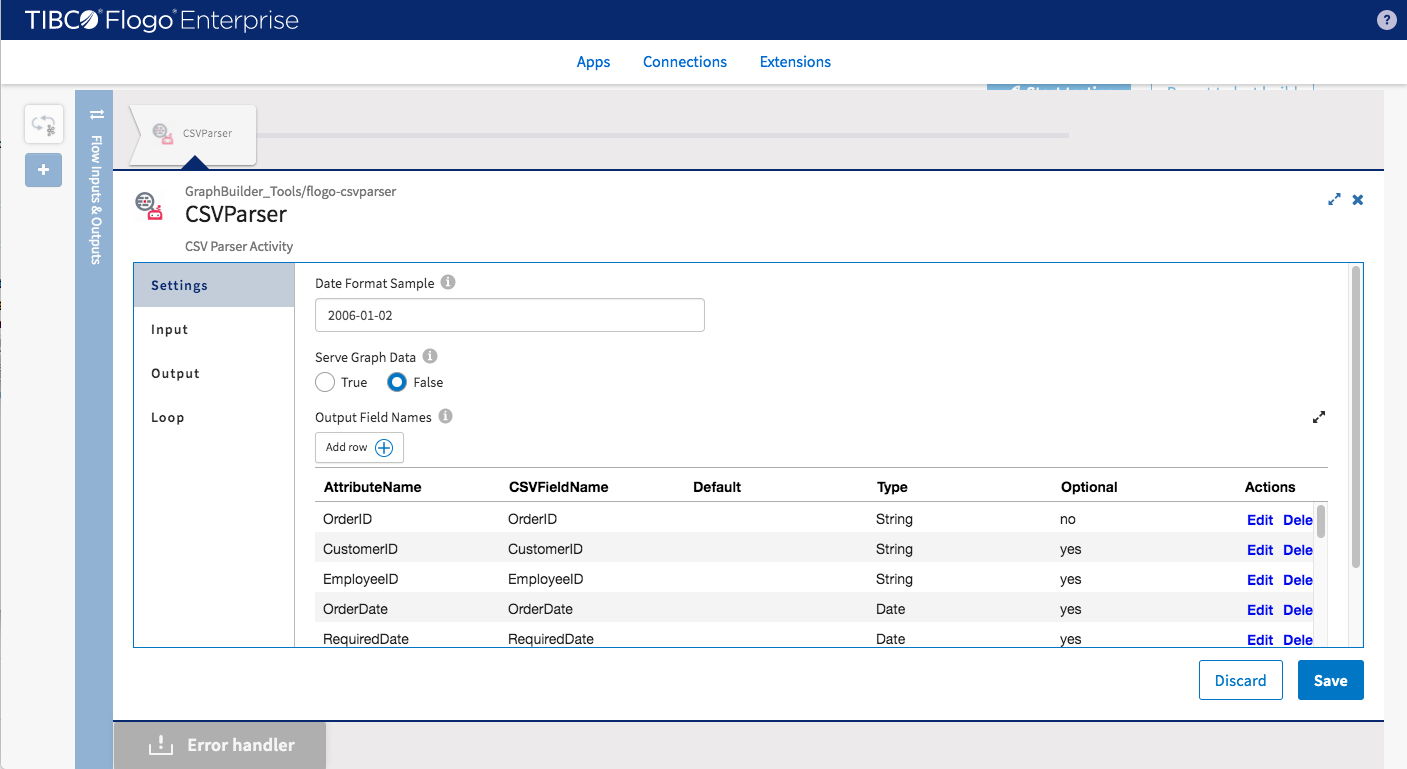
Configure the input
- CSVString : $flow.OrderString
- Leave SequenceNumber not mapped
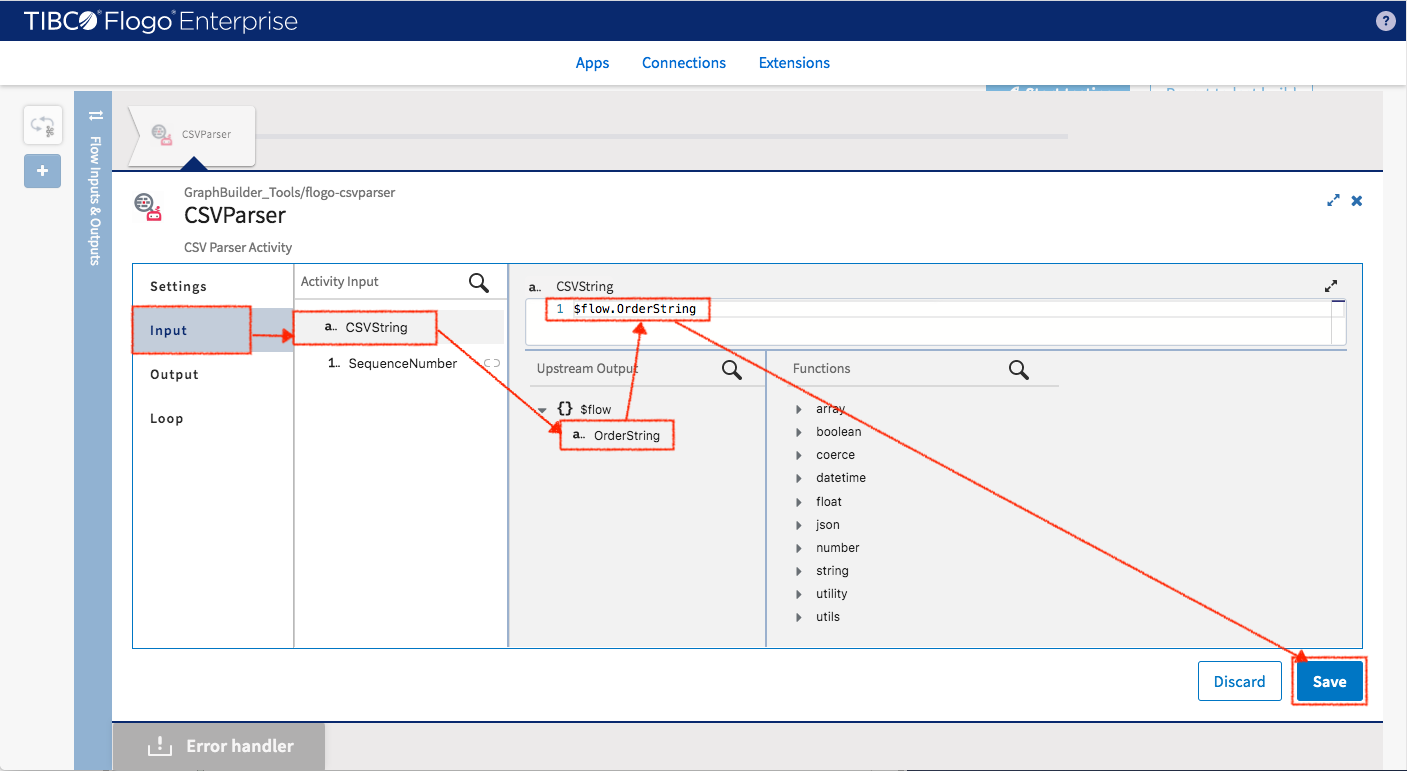
After the data has been transformed to the object which could be recognized by the system, convert data to graph entities (nodes, edges and their attributes). Use core activity “Build Graph” to perform this transformation. Let’s select GraphBuilder -> Build Graph and configure it.
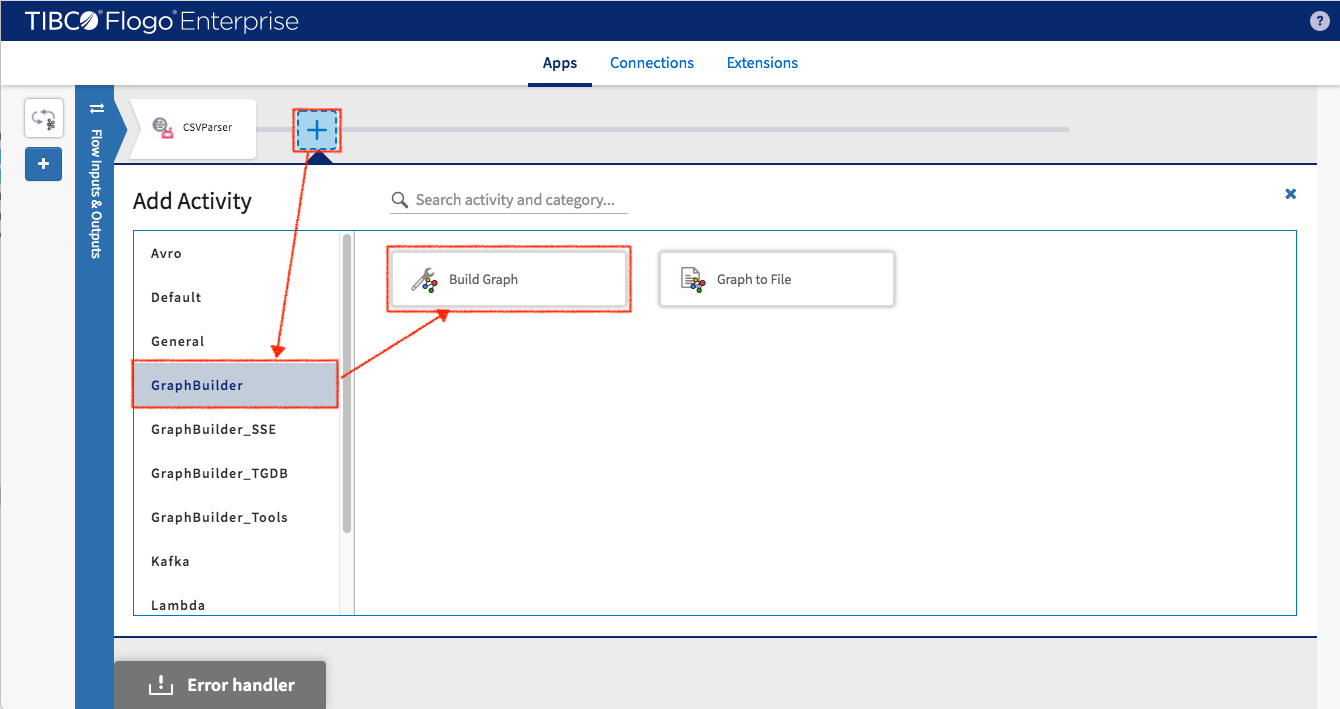
Follow Lab1 instruction to turn on the “iterator” for iterating through upstream output data (at runtime) and then map with input data of BuildGraph activity. Here is the mapping
Product node
- ProductID -> $iteration[value].ProductID
Employee node
- EmployeeID -> $iteration[value].EmployeeID
Customer node
- CustomerID -> $iteration[value].CustomerID
Order node
- OrderID -> $iteration[value].OrderID
- CustomerID -> $iteration[value].CustomerID
- EmployeeID- > $iteration[value].EmployeeID
- OrderDate -> $iteration[value].OrderDate
- RequiredDate -> $iteration[value].RequiredDate
- ShippedDate -> $iteration[value].ShippedDate
- ShipVia -> $iteration[value].ShipVia
- Freight -> $iteration[value].Freight
- ShipName -> $iteration[value].ShipName
- ShipAddress -> $iteration[value].ShipAddress
- ShipCity -> $iteration[value].ShipCity
- ShipRegion -> $iteration[value].ShipRegion
- ShipPostalCode - > $iteration[value].ShipPostalCode
- ShipCountry -> $iteration[value].ShipCountry
Suborder node
- OrderID -> $iteration[value].OrderID
- ProductID -> $iteration[value].ProductID
- UnitPrice -> $iteration[value].UnitPrice
- Quantity -> $iteration[value].Quantity
- Discount -> $iteration[value].Discount
Region node
- RegionName -> $iteration[value].RegionName
- Country -> $iteration[value].Country
Since one order can be split into multiple order events (with different product sold), create two types of order nodes:
- Odrer node (main order) with OrderID as its primary key
- Suborder node with OrderID, ProductID as primary key.
BuildGraph activity would link (via edge) all Suborder nodes to Order node by matching their the OrderID (see following screenshot).
Order :
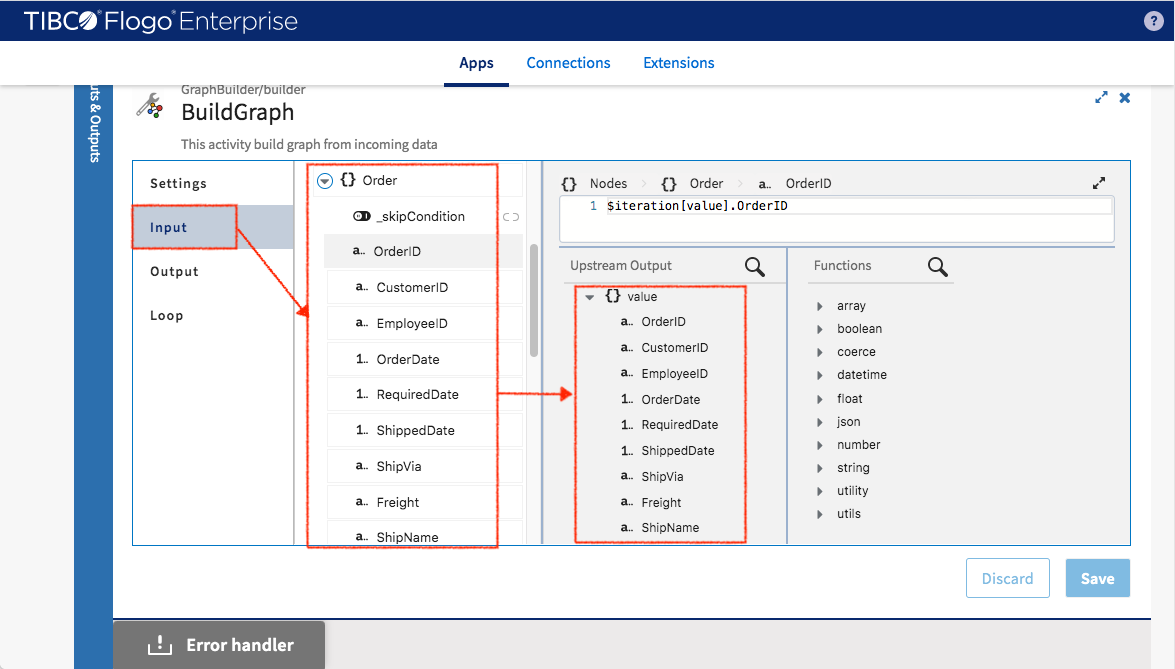
Suborder :
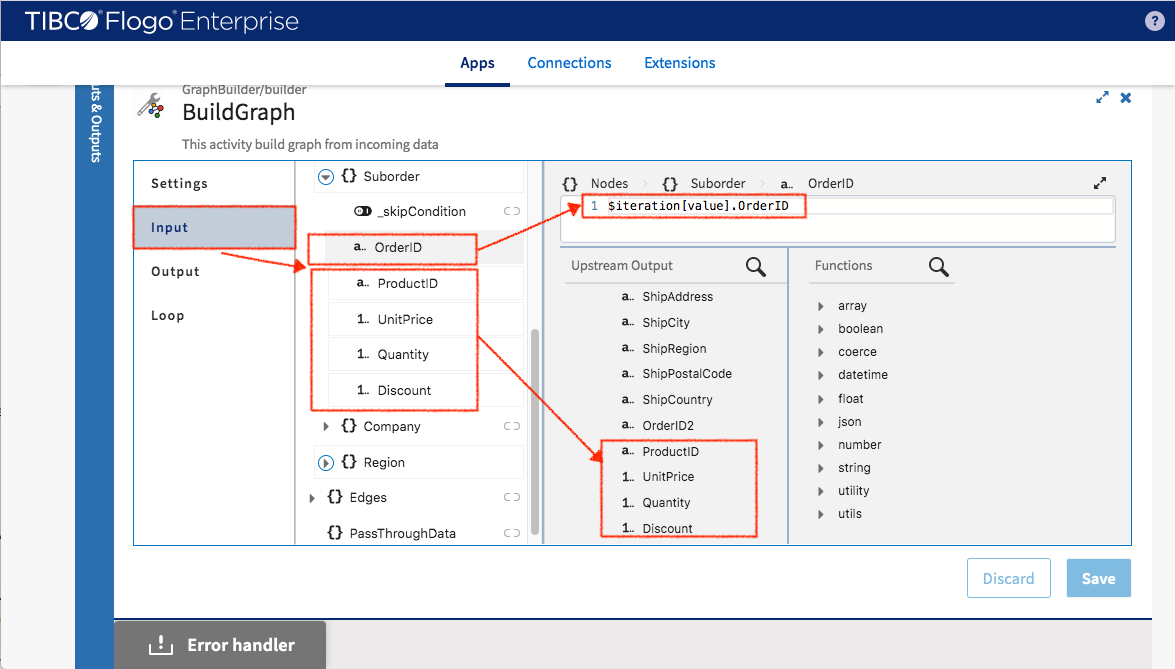
Follow Lab1’s instruction to add TGDBUpsert activity
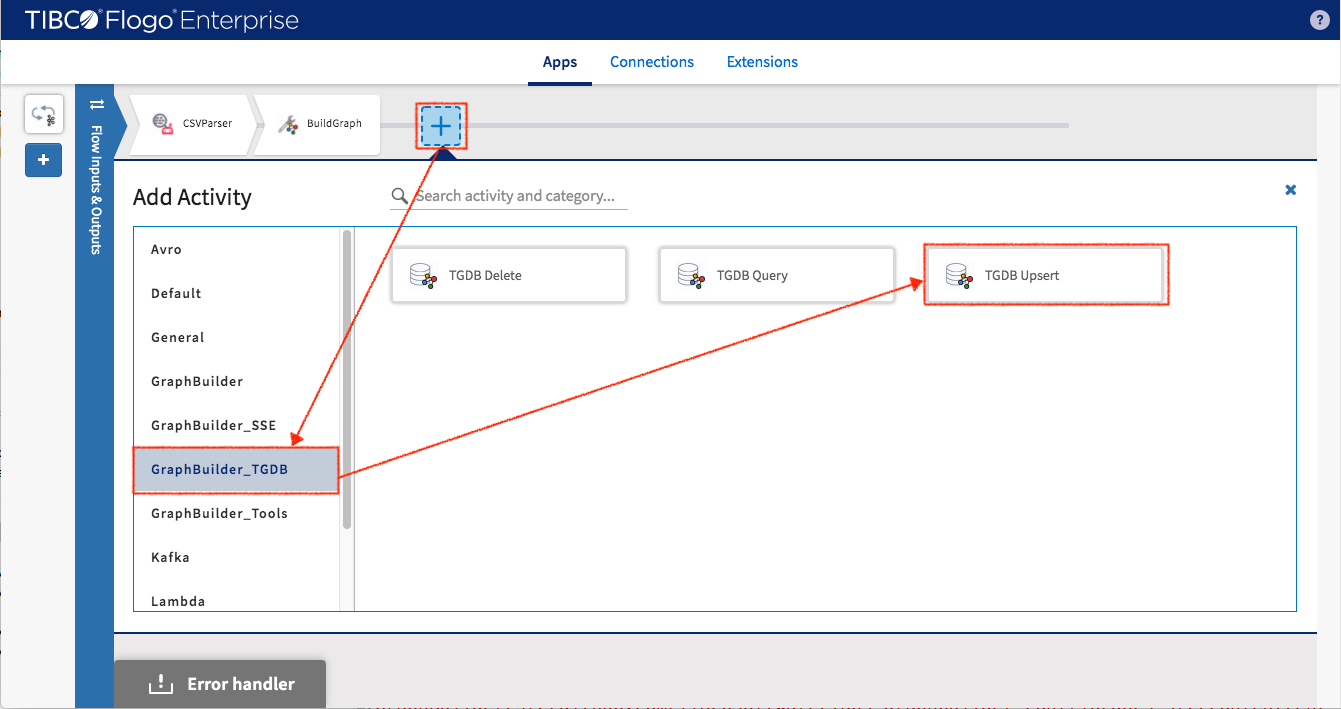
Select Connetion
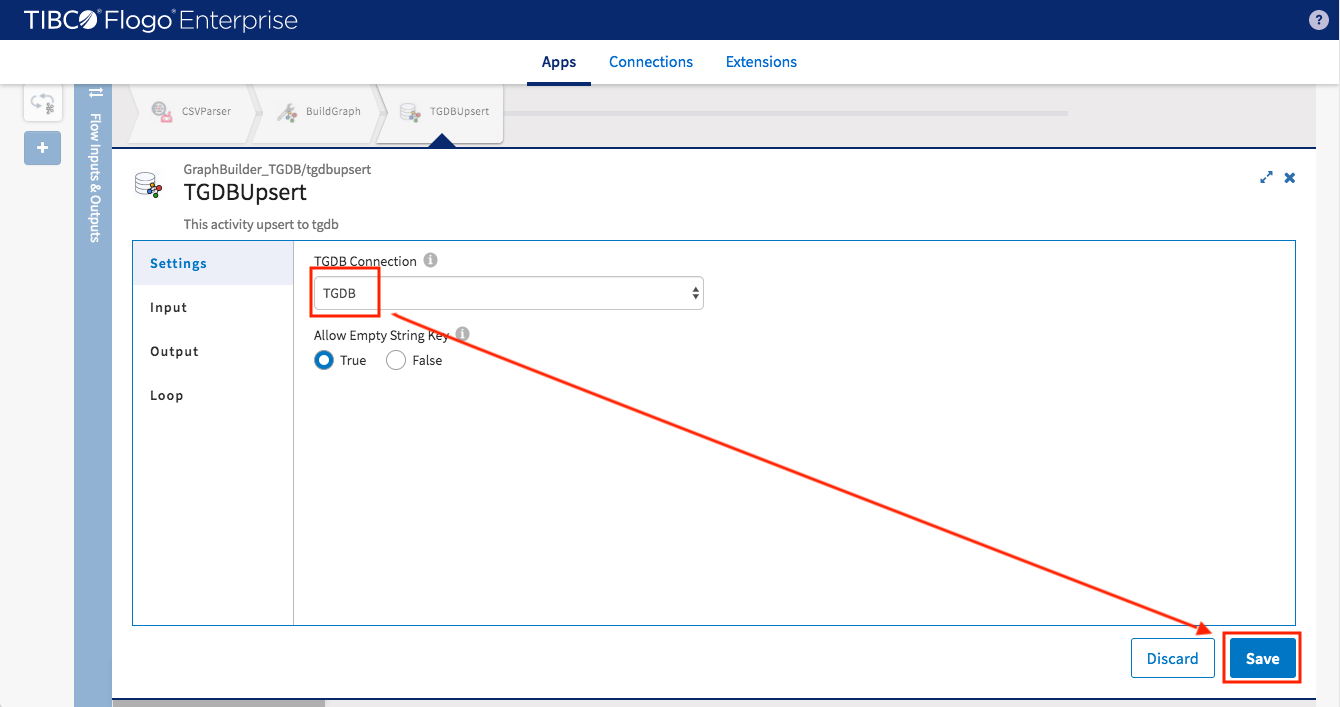
Map input data
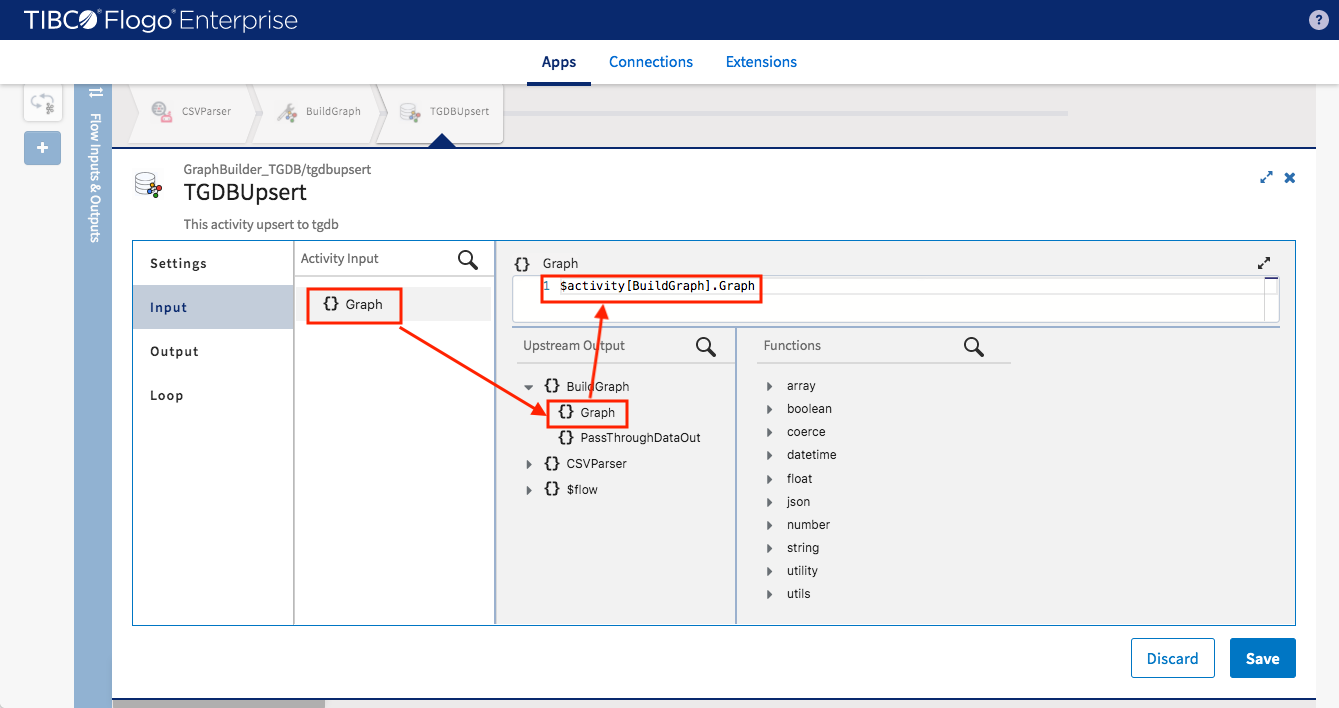
Now adding a new type of activity called SSEEndPoint which sends graph entities to SSEServer for serving streaming client.
Select SSEEndPoint activity from GraphBuilder_SSE.
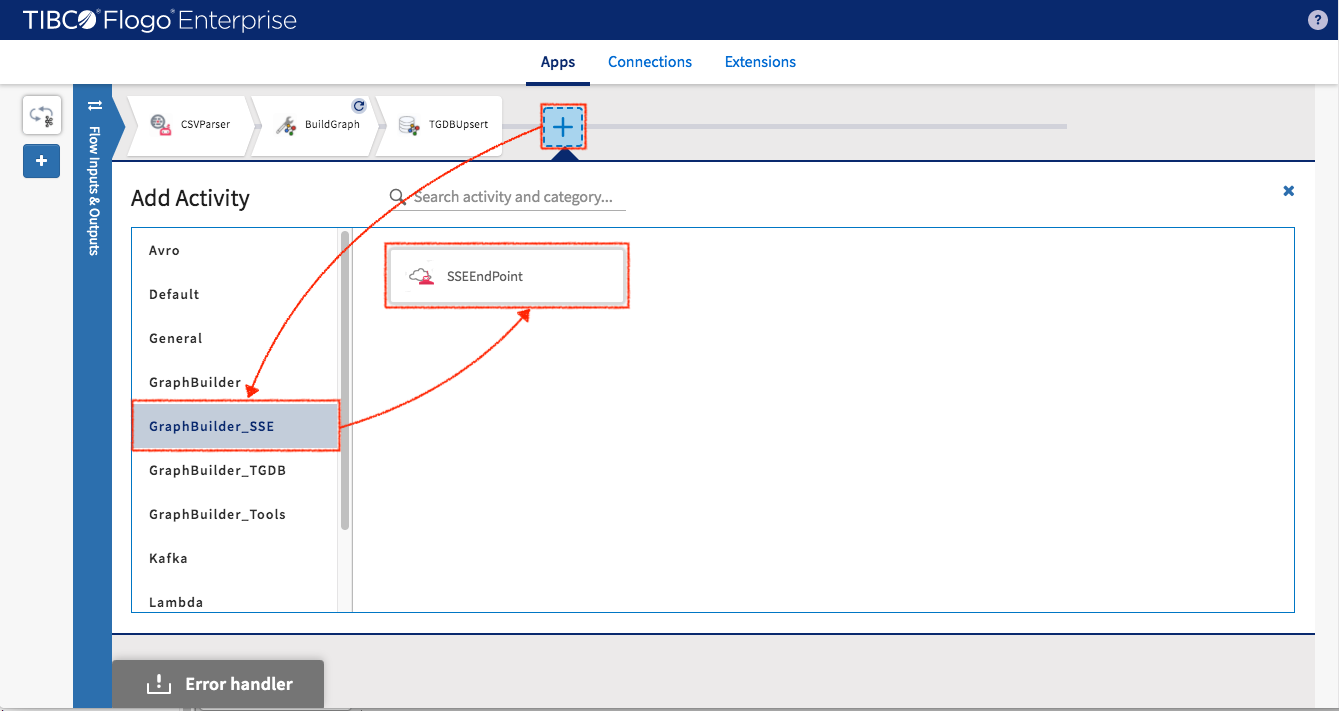
Select “SSEConnection” we created and used in SSEServer earlier then the new SSEEndPoint is connected to SSEServer now.
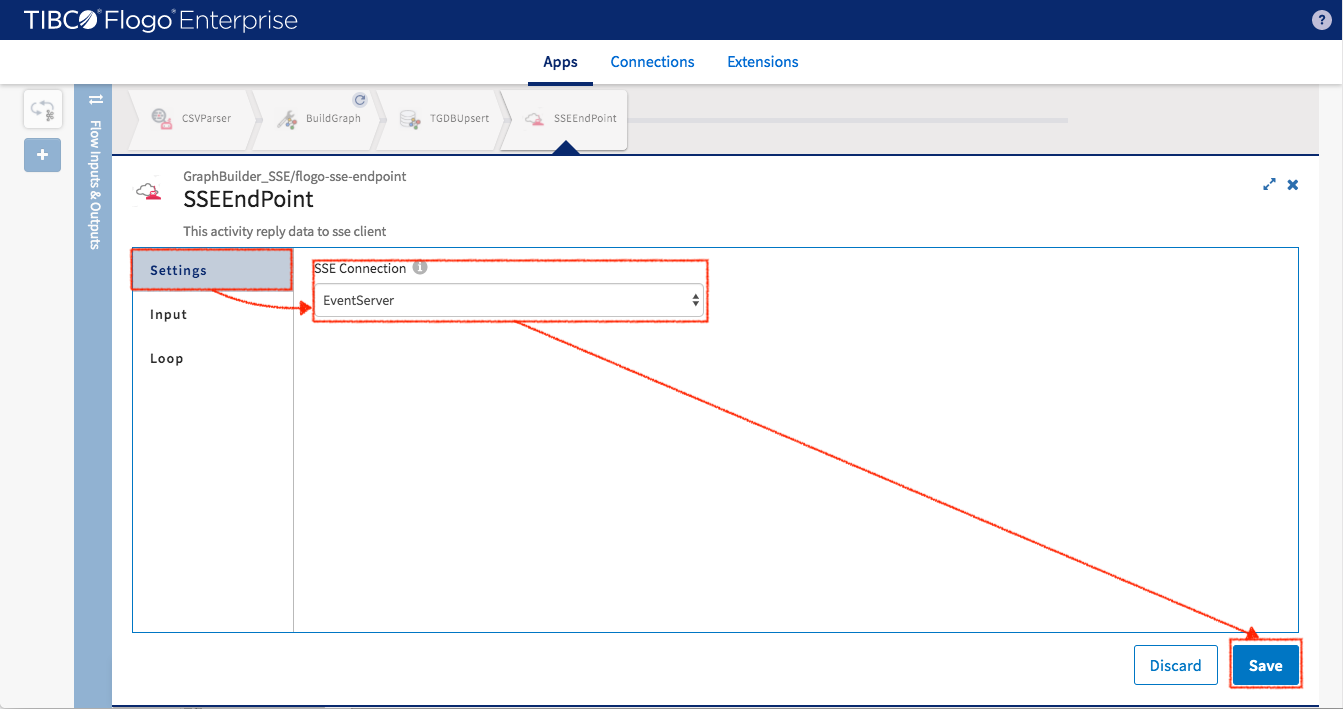
Setup SessionId to “order” so the complete URI to access to this event flow would be /sse/order
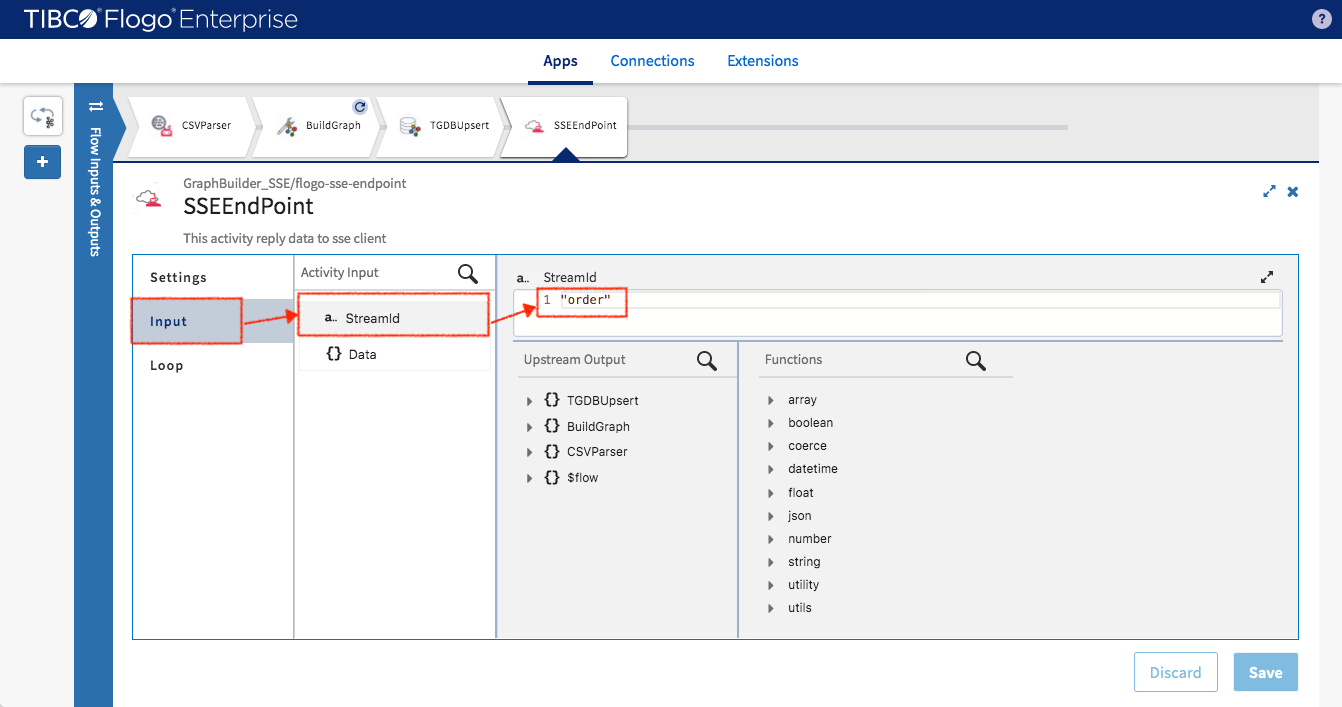
Map input data to Graph object from BuildGraph activity
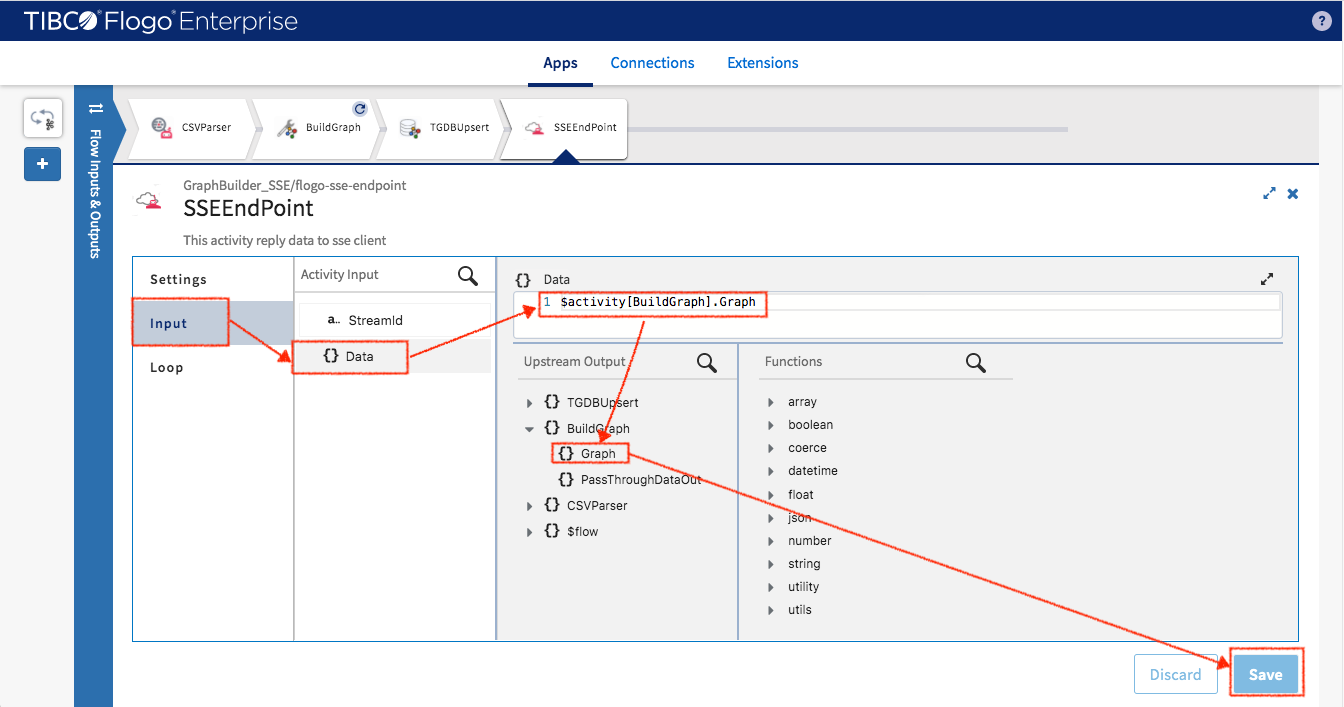
Add log and GraphtoFile activities like previous configured flows
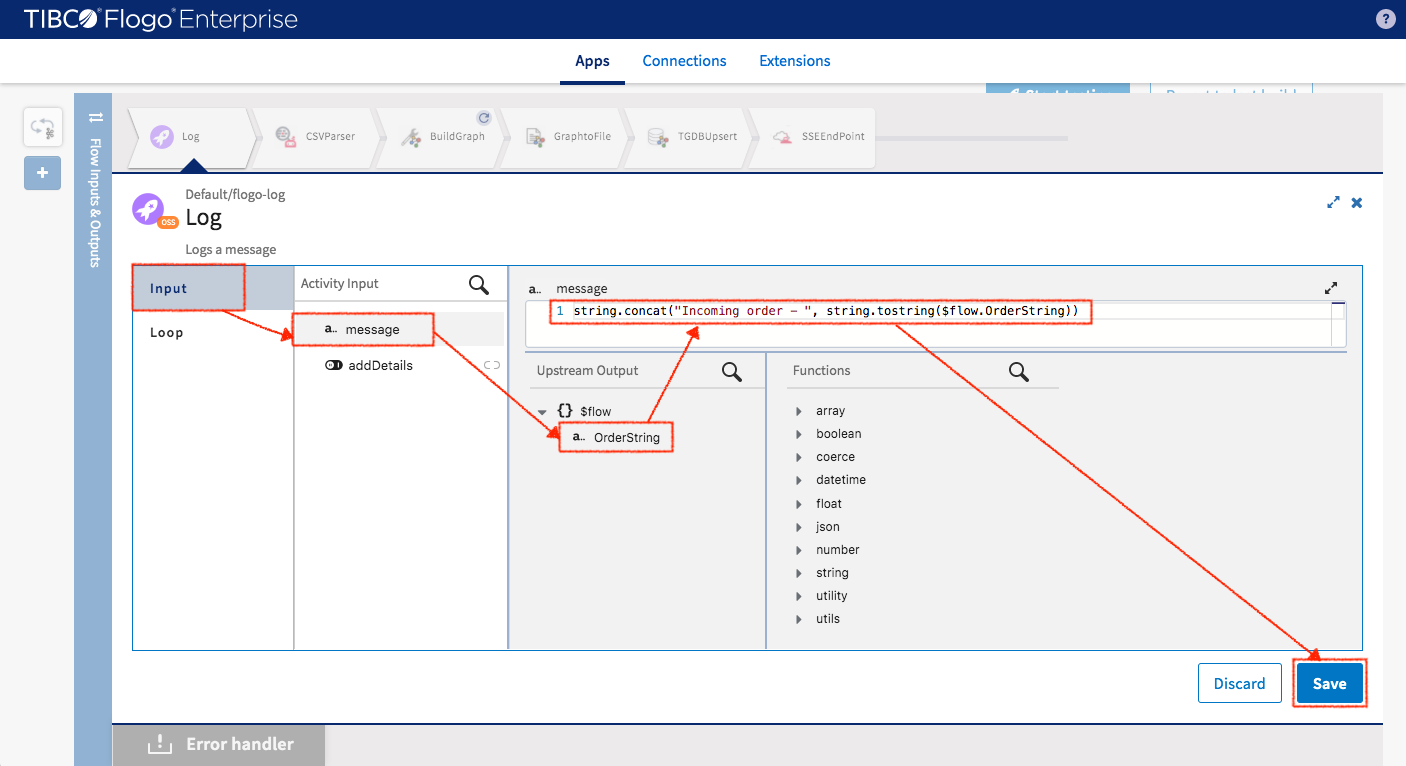
This completes the last flow for the Northwind application.
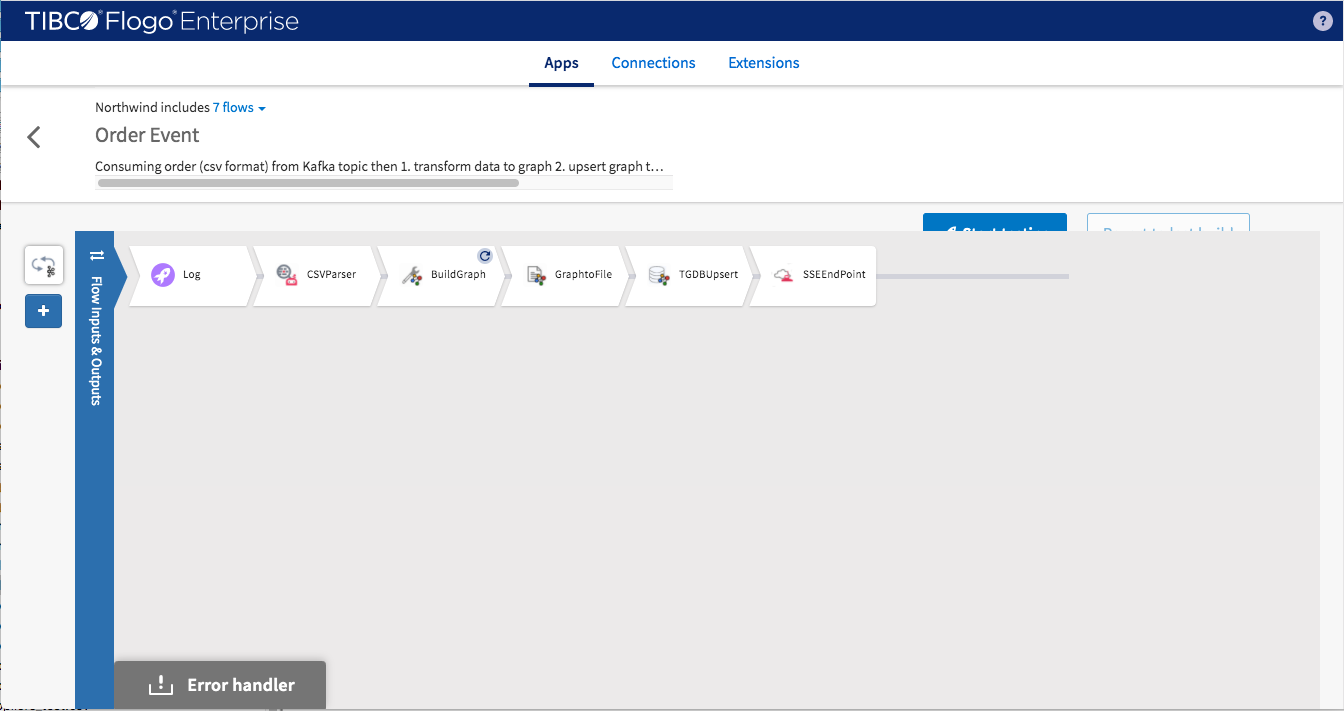
This is the final version of the Flogo Northwind application
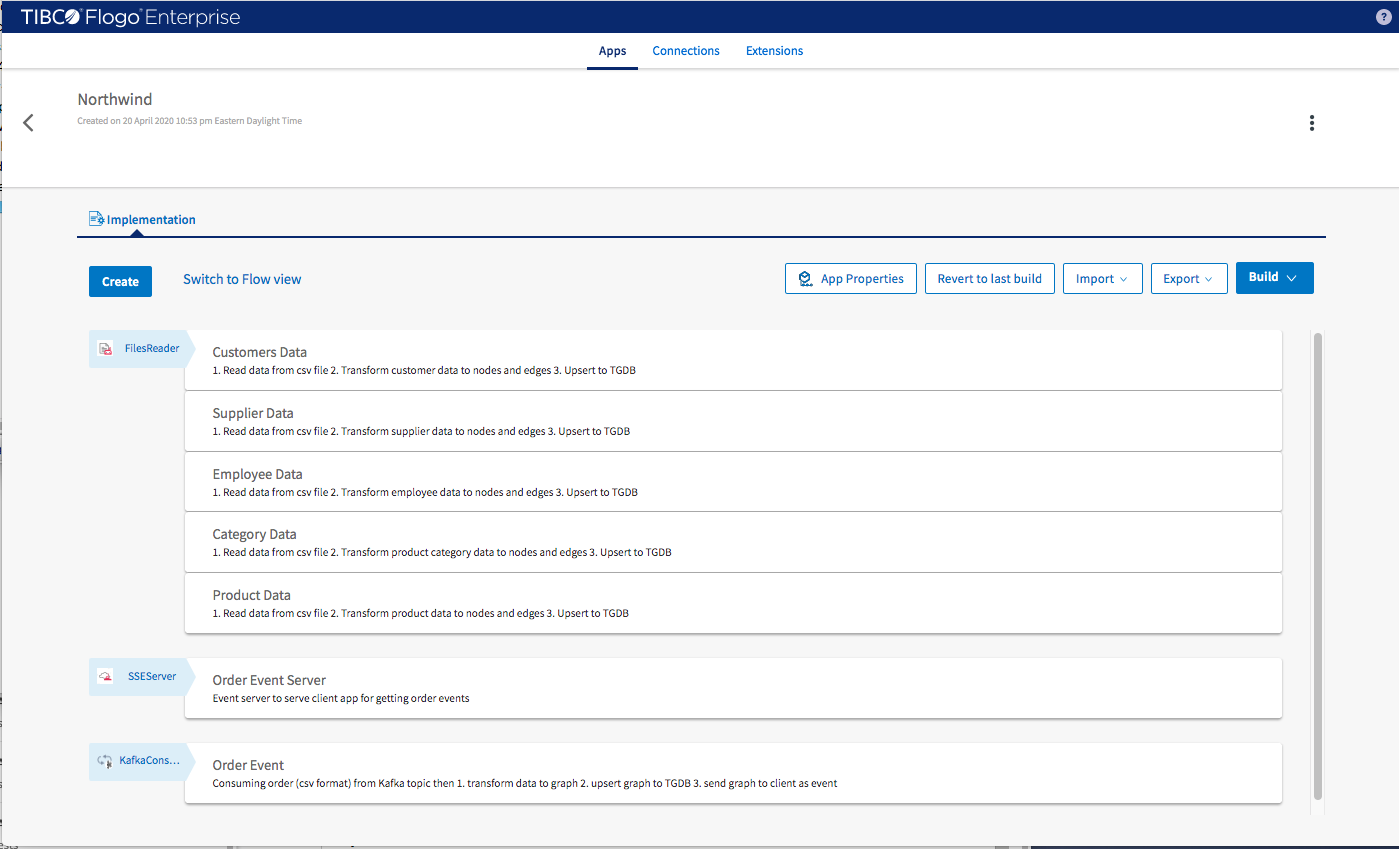
Rebuild application for further testing
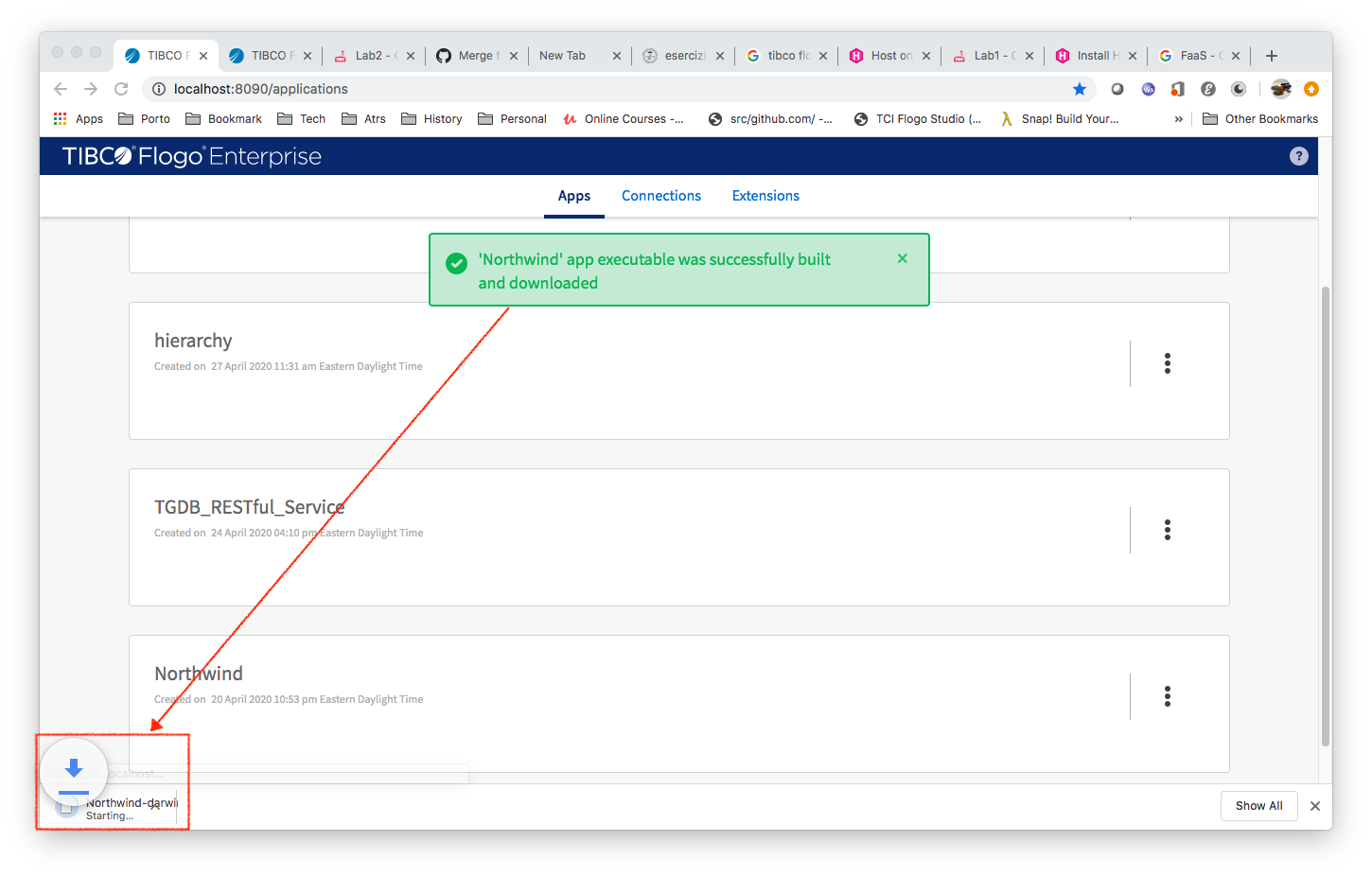
Install Kafka Message Bus to provide order event. Here are the installation instructions.
After downloading Kafka Message Bus and installing Kafka, start it
- Start zoo keeper


- Start server
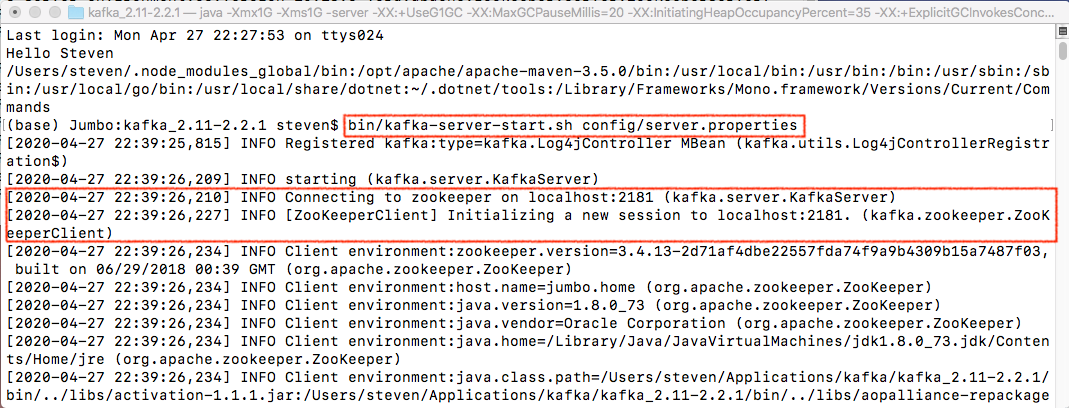
- Create “test” topic

Restart Northwind application executable.
- Switch to the folder which contains Northwind application executable (Northwind-darwin_amd64).
- Change Northwind-darwin_amd64’s permission to executable
- Run Northwind-darwin_amd64
There will be two extra messages while Northwind application starting
- Kafka consumer (the trigger of order event flow) is up and listening
- SSEServer is up and waiting for client (UI utility) to connect
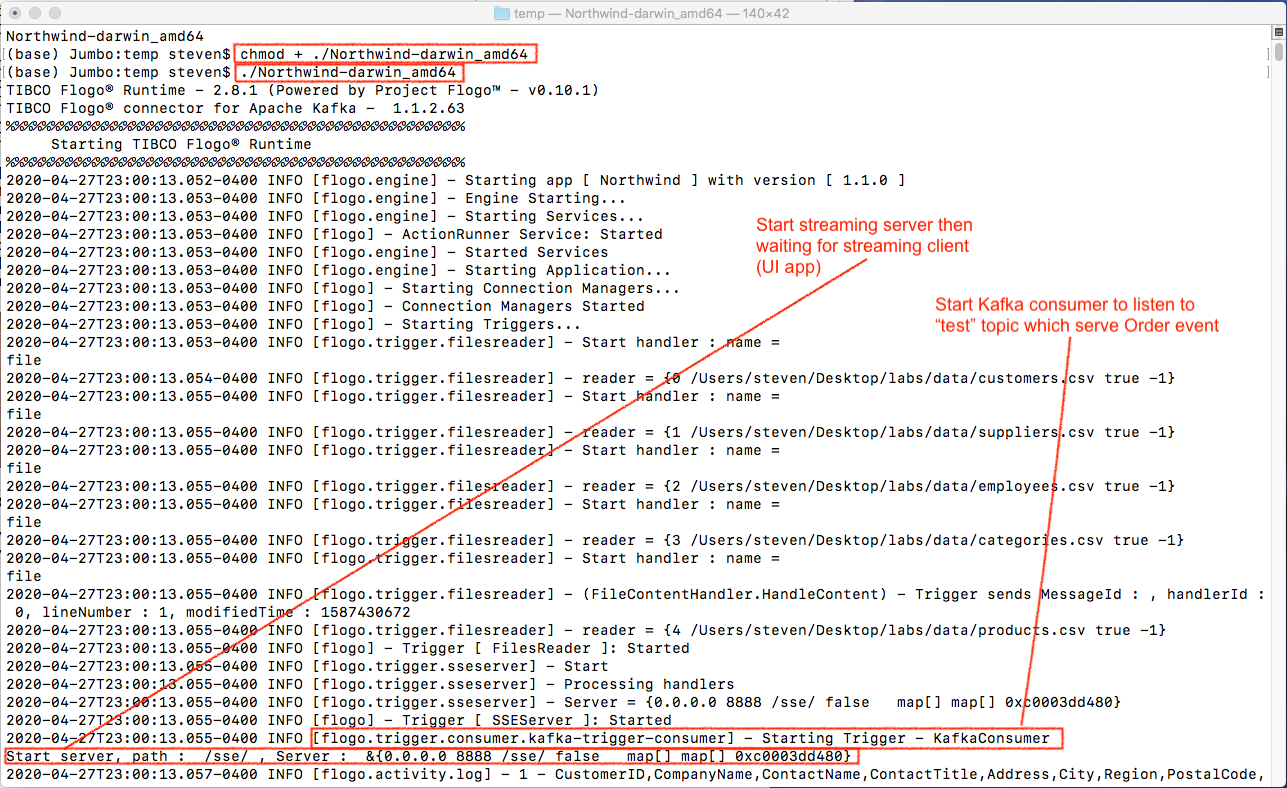
Here is the test (see screenshot)
- Ensure TGDB, TGDB_RESTful_Service, Kafka (server, zoo keeper, producer) and UI utility are running
- On the upper/middle left of screenshot open oerders.csv file
- On the lower left of screenshot start Kafka producer and keep it opened
- On the right follow the instruction to 1. Click “Realtime Data” 2. Click “Connect” to connect to SSE server in Northwind application 3. Copy & paste order to Kafka producer then press enter 4 ~ 6. Each time you send one order you will see the corresponding graph entities showing on the UI.
Send as many orders as wished.
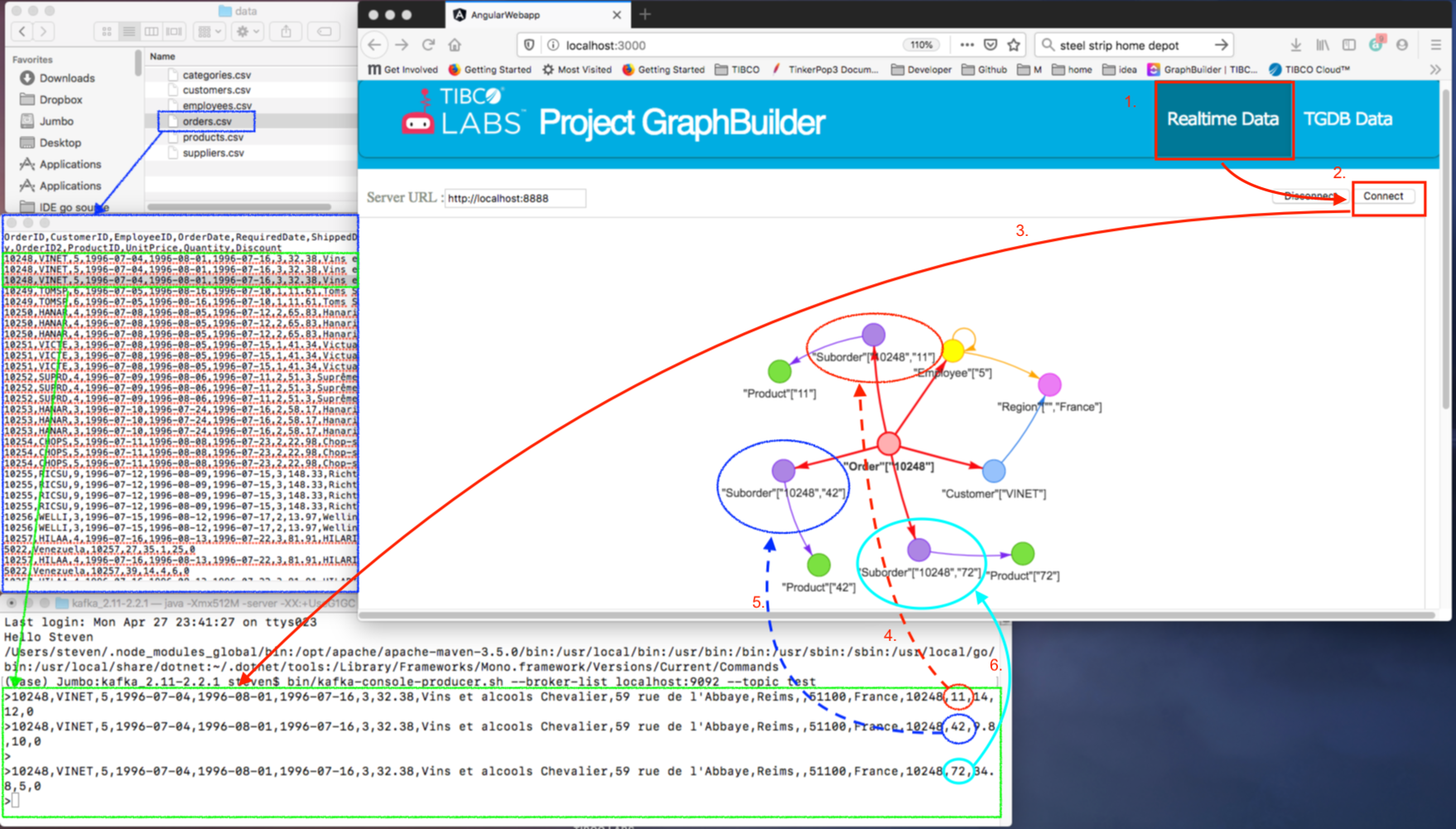
After the streaming testing, see the order in TGDB. Follow the instructions in Lab2
- Click “TGDB Data” button
- Use the default query setup but make traversalDepth = 5
- Click “Make Query” button
You’ll see the oder with OrderID = 10248 and its associated graph entities on the UI
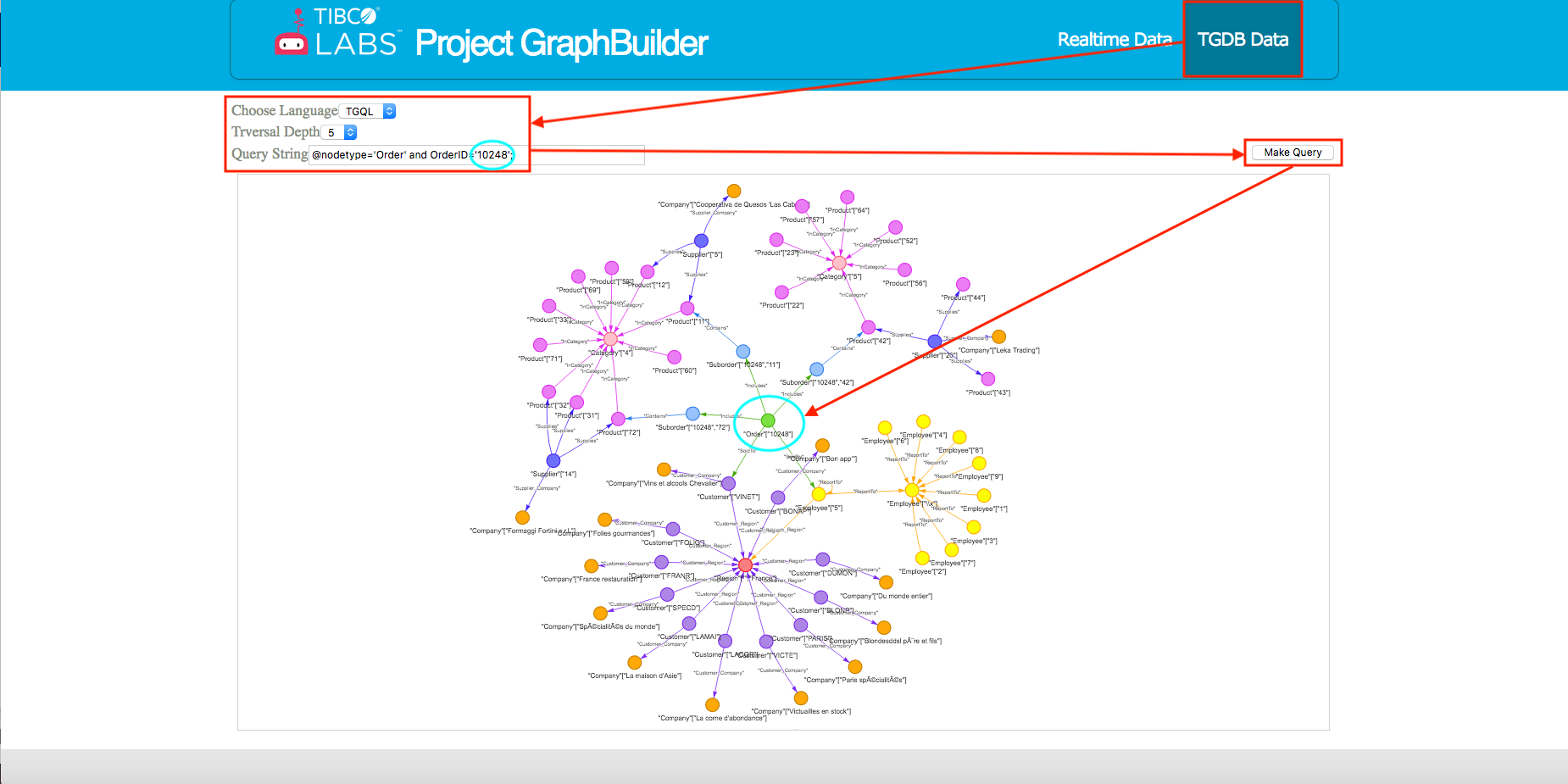
The last test is about traversal query. Find all companies which supply products within the order from the company ‘Vins et alcools Chevalier’. We are going to use Postman and TGDB_RESTful_Service to query against TGDB server
- Open a postman and setup a POST query
- The gremlin query is “g.V().has(‘Company’, ‘CompanyID’, ‘Vins et alcools Chevalier’).in(‘Customer_Company’).in(‘SoldTo’).out(‘Includes’).out(‘Contains’).in(‘Supplies’).out(‘Supplier_Company’);” You should get “Formaggi Fortini s.r.l.", “Leka Trading” and “Cooperativa de Quesos ‘Las Cabras’” in your result
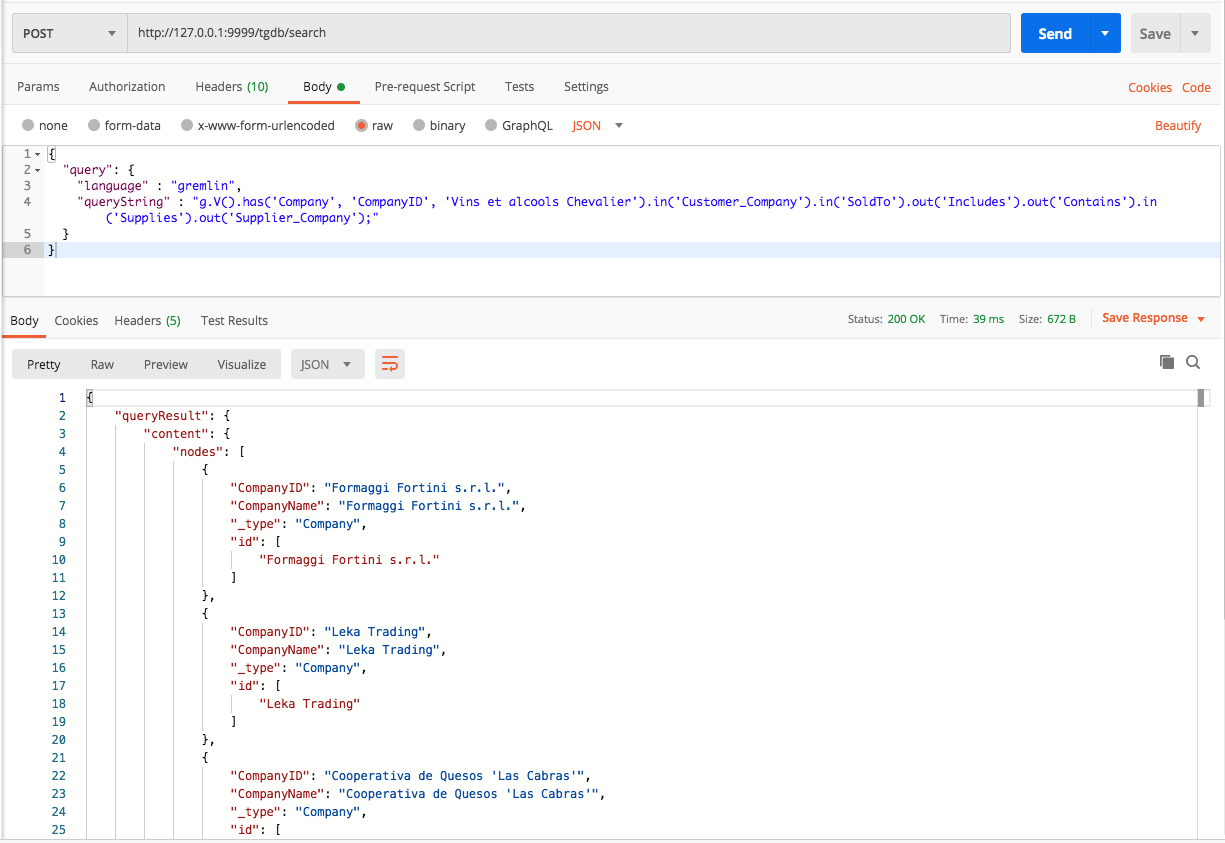
Observe the traversal request on the UI utility and verify the correctness of the query
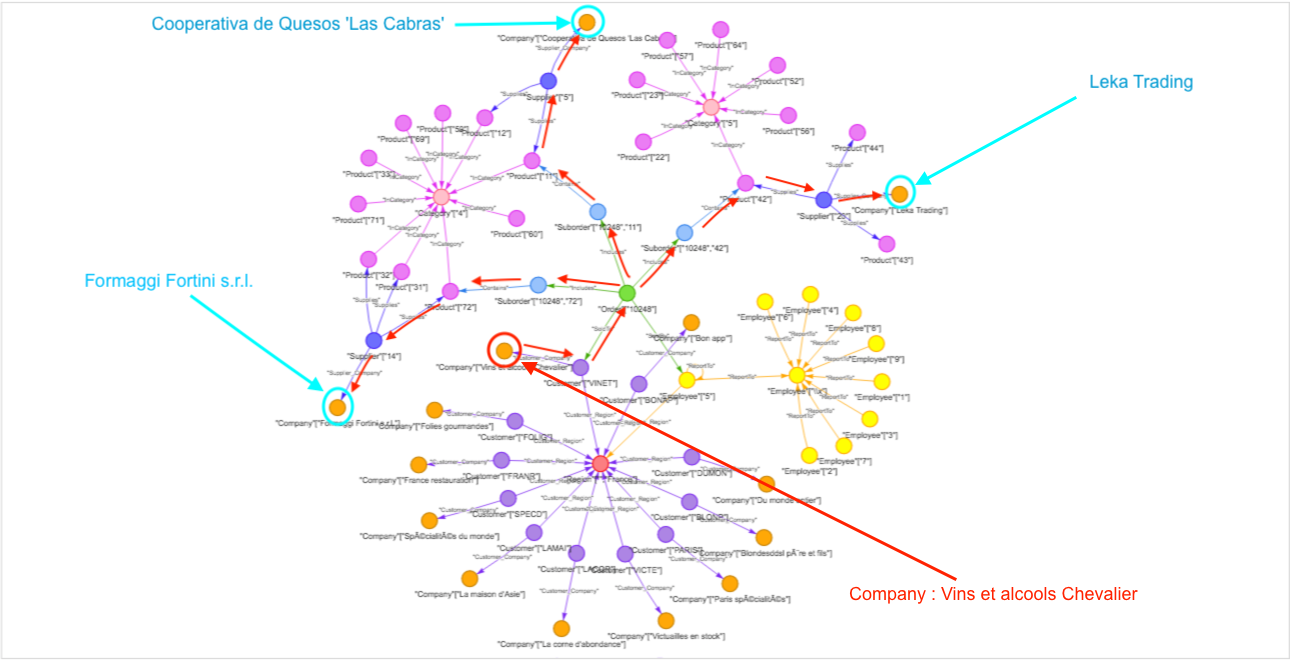
Congratulations! This concludes the three Labs
Feedback
Was this page helpful?