Flogo Web UI
Getting Started
For an overview of how to get started, check out the Quickstart guide
Fetching and starting the Web UI
To get started with the latest version of the Flogo Web UI, you have two options:
- Pull the source from the flogo-web repository on GitHub (follow the instructions in the README to build and run the UI).
- Fetch the latest Docker image by executing the following command in your terminal window:
docker run -it -p 3303:3303 flogo/flogo-docker:latest eula-accept
Launching the Web UI
To launch Flogo WebUI simply open your favorite web browser, and navigate to http://localhost:3303 (if you’re using the Docker Hub version, otherwise use whatever port you specified when building and starting via source). You’ll see our mascot Flynn there to greet you!
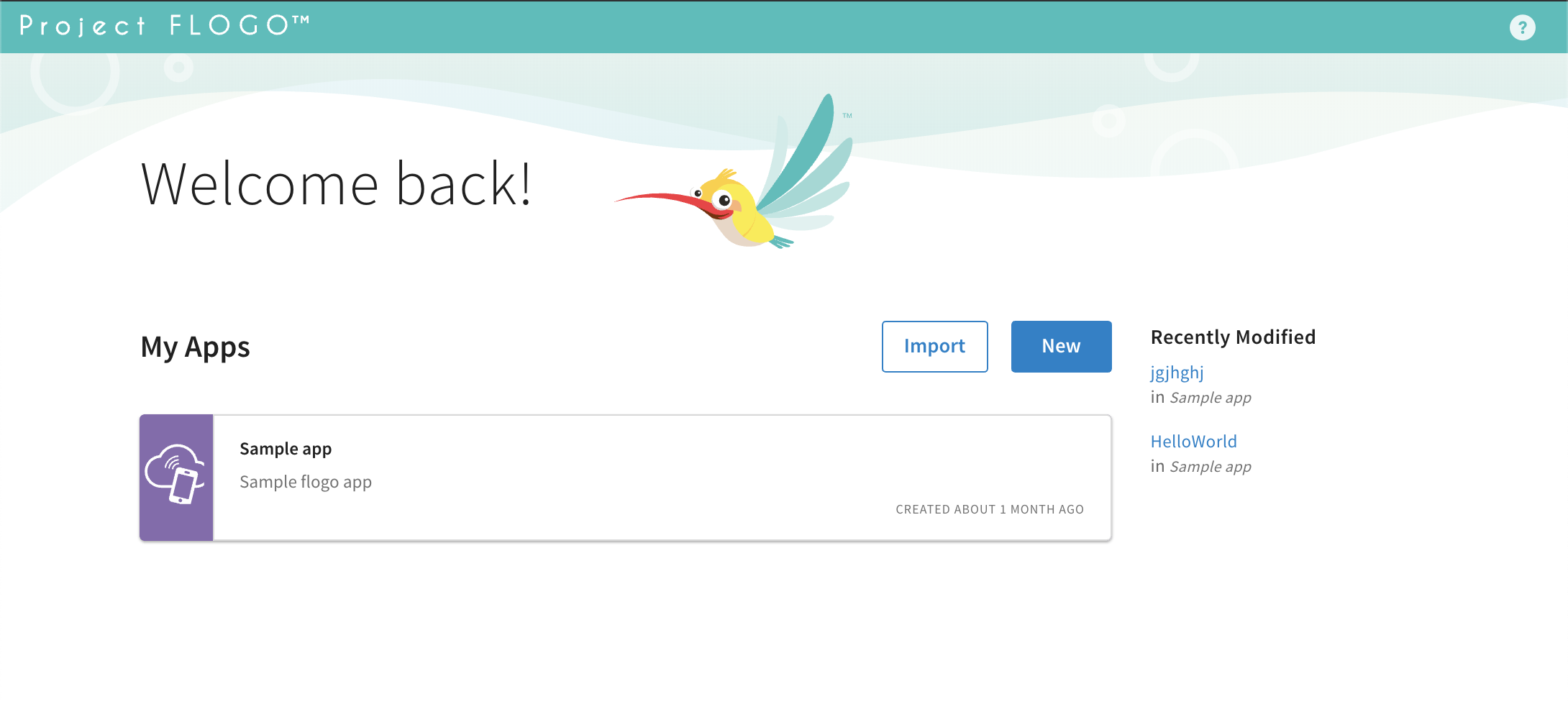
Restarting the Web UI docker container
After the Docker container has been shutdown, you may wish to simply restart the same container instance, rather than creating a new instance via the docker run command. You can easily do this by issuing the docker start command and reference the previously running container id. You can find the container name and id by using the command docker ps -a and searching for the container with the image flogo/flogo-docker. Use the ID (or name) associated with the image to issue the docker start command. For example:
docker start b24e4b9f3fa5